顾名思义Camera就是拍照和录像的功能,像微信里面,我们想拍照传一下照片,就可以通过camera来拍照,然后存储照片,发送给好友。那么微信的app里面是不会直接通过camera api来实现的,因为系统一般都会有camera这个程序,那么直接调用camera app来实现拍照的功能不是很方便嘛,这里我们学习下。其实最终camera调用到android底层的是v4l2的接口,关于v4l2,还有android的camera的框架以后有机会再好好研究研究。
调用系统自带的camera需要用到intent,通过MediaStore获取照片路径,下面来试一下,新建工程CameraPictureTest,为layout添加代码如下:
<?xml version="1.0" encoding="utf-8"?><LinearLayout xmlns:android="http://schemas.android.com/apk/res/android" android:layout_width="match_parent" android:layout_height="match_parent" android:orientation="vertical" android:layout_margin="10dp"> <ImageView android:id="@+id/picture" android:layout_width="wrap_content" android:layout_height="wrap_content"/> <Button android:id="@+id/take_photo" android:layout_width="match_parent" android:layout_height="wrap_content" android:text="拍照"/></LinearLayout>
编写代码如下:
package com.example.jared.camerapicturetest;import android.content.Intent;import android.graphics.Bitmap;import android.graphics.BitmapFactory;import android.net.Uri;import android.os.Bundle;import android.os.Environment;import android.provider.MediaStore;import android.support.v7.app.AppCompatActivity;import android.view.View;import android.widget.Button;import android.widget.ImageView;import java.io.File;import java.io.FileNotFoundException;import java.io.IOException;public class MainActivity extends AppCompatActivity { public static final int TAKE_PHOTO = 1; public static final int CROP_PICTURE = 2; private Button takePhoto; private ImageView picture; private Uri imageUri; @Override protected void onCreate(Bundle savedInstanceState) { super.onCreate(savedInstanceState); setContentView(R.layout.activity_main); takePhoto = (Button)findViewById(R.id.take_photo); takePhoto.setOnClickListener(new myOnClickListener()); picture = (ImageView)findViewById(R.id.picture); picture.setOnClickListener(new myOnClickListener()); } private class myOnClickListener implements View.OnClickListener { @Override public void onClick(View view) { switch (view.getId()) { case R.id.take_photo: setTakePhoto(); break; default: break; } } } public void setTakePhoto() { File outputImage = new File(Environment.getExternalStorageDirectory(), "test.jpg"); try { if(outputImage.exists()) { outputImage.delete(); } outputImage.createNewFile(); } catch (IOException e) { e.printStackTrace(); } imageUri = Uri.fromFile(outputImage); Intent intent = new Intent(MediaStore.ACTION_IMAGE_CAPTURE); intent.putExtra(MediaStore.EXTRA_OUTPUT, imageUri); startActivityForResult(intent, TAKE_PHOTO); } @Override protected void onActivityResult(int requestCode, int resultCode, Intent data) { super.onActivityResult(requestCode, resultCode, data); switch (requestCode) { case TAKE_PHOTO: if(resultCode == RESULT_OK) { Intent intent1 = new Intent("com.android.camera.action.CROP"); intent1.setDataAndType(imageUri, "image/*"); intent1.putExtra("scale", true); intent1.putExtra(MediaStore.EXTRA_OUTPUT, imageUri); startActivityForResult(intent1, CROP_PICTURE); } break; case CROP_PICTURE: if(resultCode == RESULT_OK) { try { Bitmap bitmap = BitmapFactory.decodeStream(getContentResolver() .openInputStream(imageUri)); picture.setImageBitmap(bitmap); } catch (FileNotFoundException e) { e.printStackTrace(); } } break; default: break; } }}这里首先确定了保存的路径为根目录下的test.jpg,然后通过intent,传入这个路径的Uri,打开相机进行拍照,这里有对拍照的返回,如果返回成功,那么就调用CROP的功能对照片进行裁剪,进入到裁减后返回成功就把图片显示在layout创建的ImageView中。
具体需要真机显示,这里再插播一段关于真机屏幕在mac电脑上的显示,具体可以参考这篇文章,将你的安卓手机屏幕共享到PC或Mac上。通过一个chrome的Vysor插件来实现,需要android的5.0以上的版本才可以。
好了,下面看下显示的效果:

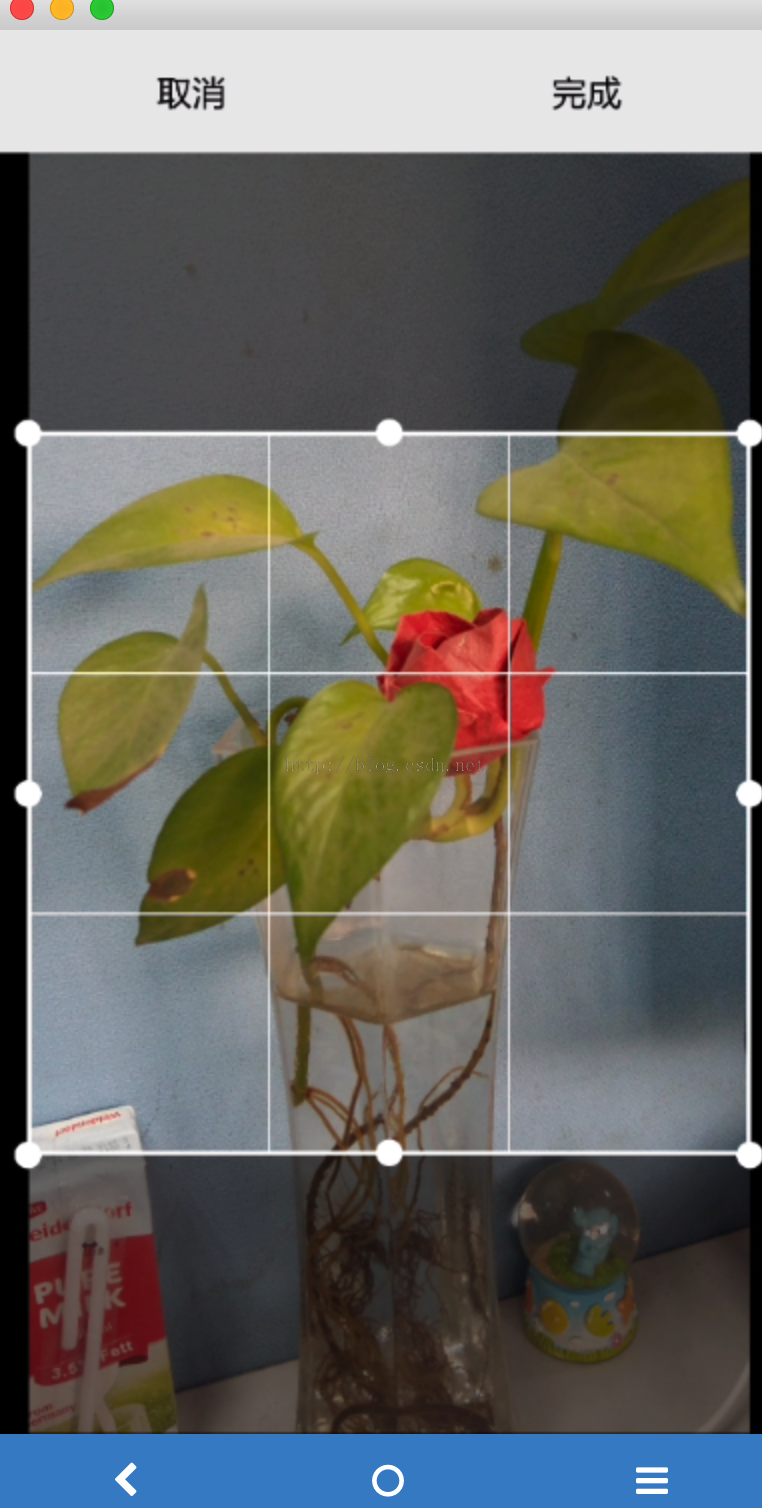
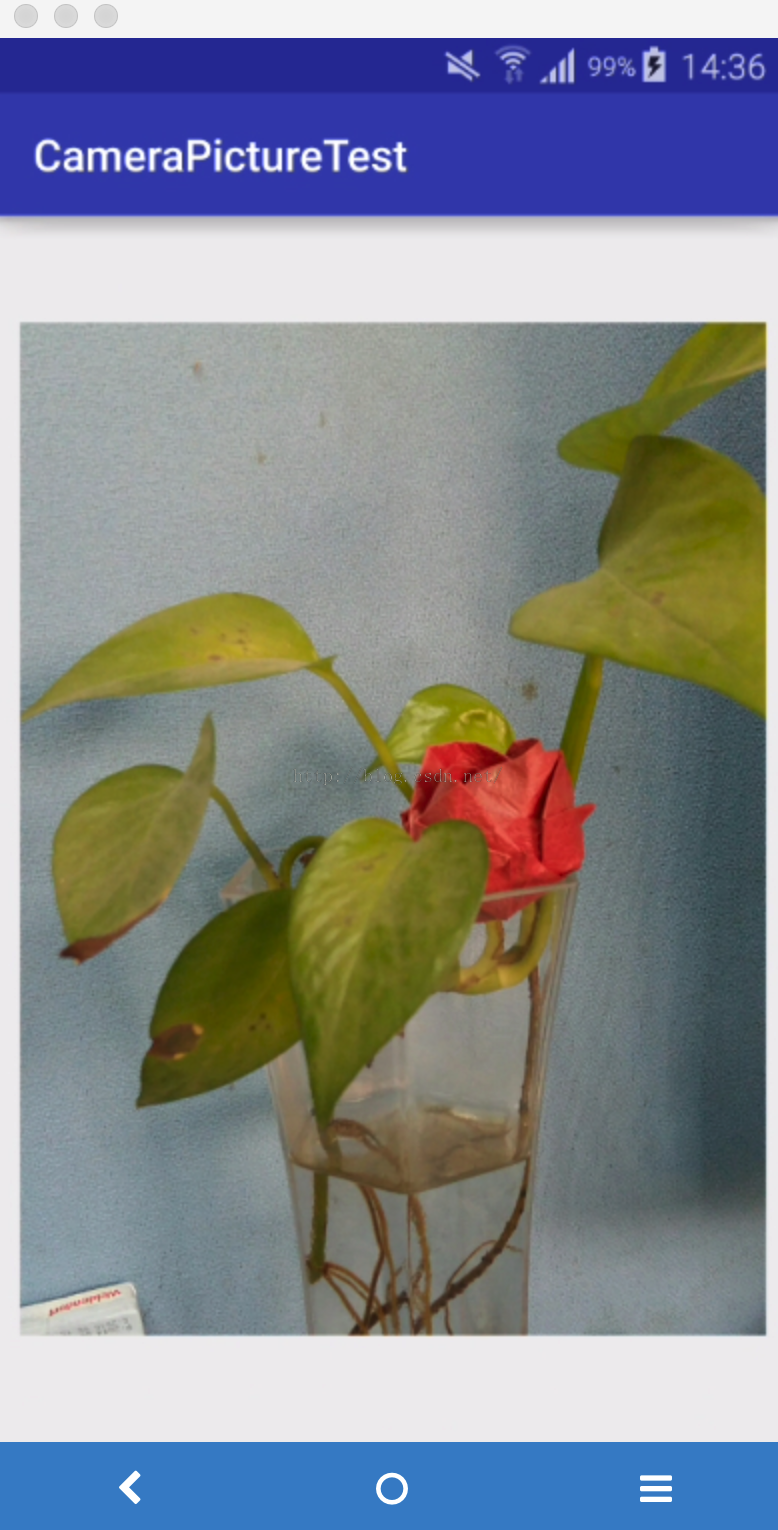
效果基本上出来了,很不错的插件。微信里面很多不是直接拍照发送的,还有通过选择相册的图片,已经拍好的照片来发送图片的,那么接着我们来实现这个功能,首先layout添加了choosephoto:
<?xml version="1.0" encoding="utf-8"?><LinearLayout xmlns:android="http://schemas.android.com/apk/res/android" android:layout_width="match_parent" android:layout_height="match_parent" android:orientation="vertical" android:layout_margin="10dp"> <ImageView android:id="@+id/picture" android:layout_width="wrap_content" android:layout_height="wrap_content"/> <Button android:id="@+id/take_photo" android:layout_width="match_parent" android:layout_height="wrap_content" android:text="拍照"/> <Button android:id="@+id/choose_photo" android:layout_width="match_parent" android:layout_height="wrap_content" android:text="选取照片"/></LinearLayout>
接着修改MainActivity代码如下:
package com.example.jared.camerapicturetest;import android.content.Intent;import android.graphics.Bitmap;import android.graphics.BitmapFactory;import android.net.Uri;import android.os.Bundle;import android.os.Environment;import android.provider.MediaStore;import android.support.v7.app.AppCompatActivity;import android.view.View;import android.widget.Button;import android.widget.ImageView;import java.io.File;import java.io.FileNotFoundException;import java.io.IOException;public class MainActivity extends AppCompatActivity { public static final int TAKE_PHOTO = 1; public static final int CROP_PICTURE = 2; private Button takePhoto; private Button choosePhoto; private ImageView picture; private Uri imageUri; @Override protected void onCreate(Bundle savedInstanceState) { super.onCreate(savedInstanceState); setContentView(R.layout.activity_main); takePhoto = (Button)findViewById(R.id.take_photo); takePhoto.setOnClickListener(new myOnClickListener()); choosePhoto = (Button)findViewById(R.id.choose_photo); choosePhoto.setOnClickListener(new myOnClickListener()); picture = (ImageView)findViewById(R.id.picture); picture.setOnClickListener(new myOnClickListener()); } private class myOnClickListener implements View.OnClickListener { @Override public void onClick(View view) { switch (view.getId()) { case R.id.take_photo: setTakePhoto(); break; case R.id.choose_photo: setChoosePhoto(); default: break; } } } public void setChoosePhoto() { File outputImage1 = new File(Environment.getExternalStorageDirectory(), "test1.jpg"); try { if(outputImage1.exists()) { outputImage1.delete(); } outputImage1.createNewFile(); } catch (IOException e) { e.printStackTrace(); } imageUri = Uri.fromFile(outputImage1); Intent intent1 = new Intent("android.intent.action.GET_CONTENT"); intent1.setType("image/*"); intent1.putExtra("crop", true); intent1.putExtra("scale", true); intent1.putExtra(MediaStore.EXTRA_OUTPUT, imageUri); startActivityForResult(intent1, CROP_PICTURE); } public void setTakePhoto() { File outputImage = new File(Environment.getExternalStorageDirectory(), "test.jpg"); try { if(outputImage.exists()) { outputImage.delete(); } outputImage.createNewFile(); } catch (IOException e) { e.printStackTrace(); } imageUri = Uri.fromFile(outputImage); Intent intent = new Intent(MediaStore.ACTION_IMAGE_CAPTURE); intent.putExtra(MediaStore.EXTRA_OUTPUT, imageUri); startActivityForResult(intent, TAKE_PHOTO); } @Override protected void onActivityResult(int requestCode, int resultCode, Intent data) { super.onActivityResult(requestCode, resultCode, data); switch (requestCode) { case TAKE_PHOTO: if(resultCode == RESULT_OK) { Intent intent1 = new Intent("com.android.camera.action.CROP"); intent1.setDataAndType(imageUri, "image/*"); intent1.putExtra("scale", true); intent1.putExtra(MediaStore.EXTRA_OUTPUT, imageUri); startActivityForResult(intent1, CROP_PICTURE); } break; case CROP_PICTURE: if(resultCode == RESULT_OK) { try { Bitmap bitmap = BitmapFactory.decodeStream(getContentResolver() .openInputStream(imageUri)); picture.setImageBitmap(bitmap); } catch (FileNotFoundException e) { e.printStackTrace(); } } break; default: break; } }}基本上和拍照也差不多,然后我们运行下看看效果:

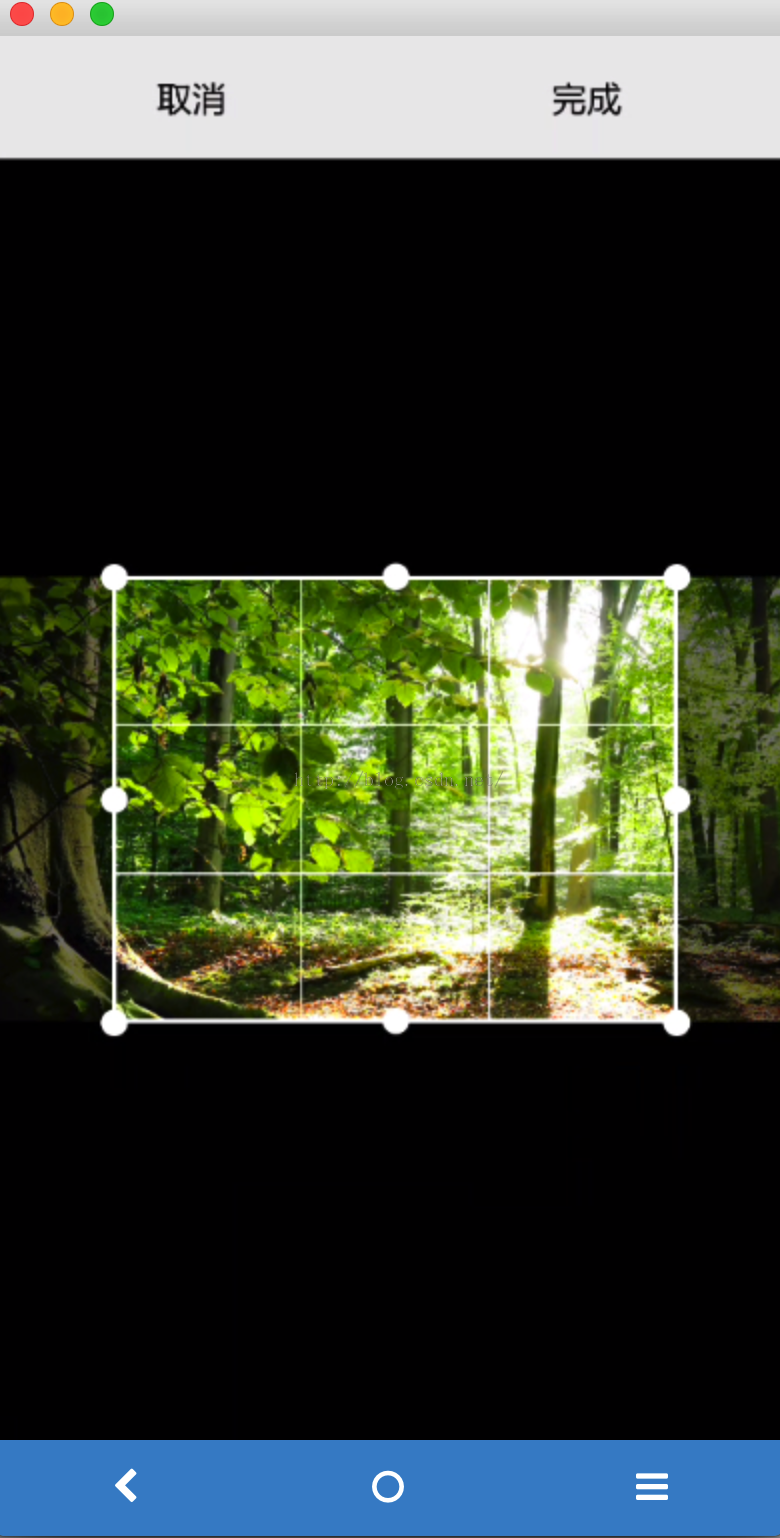
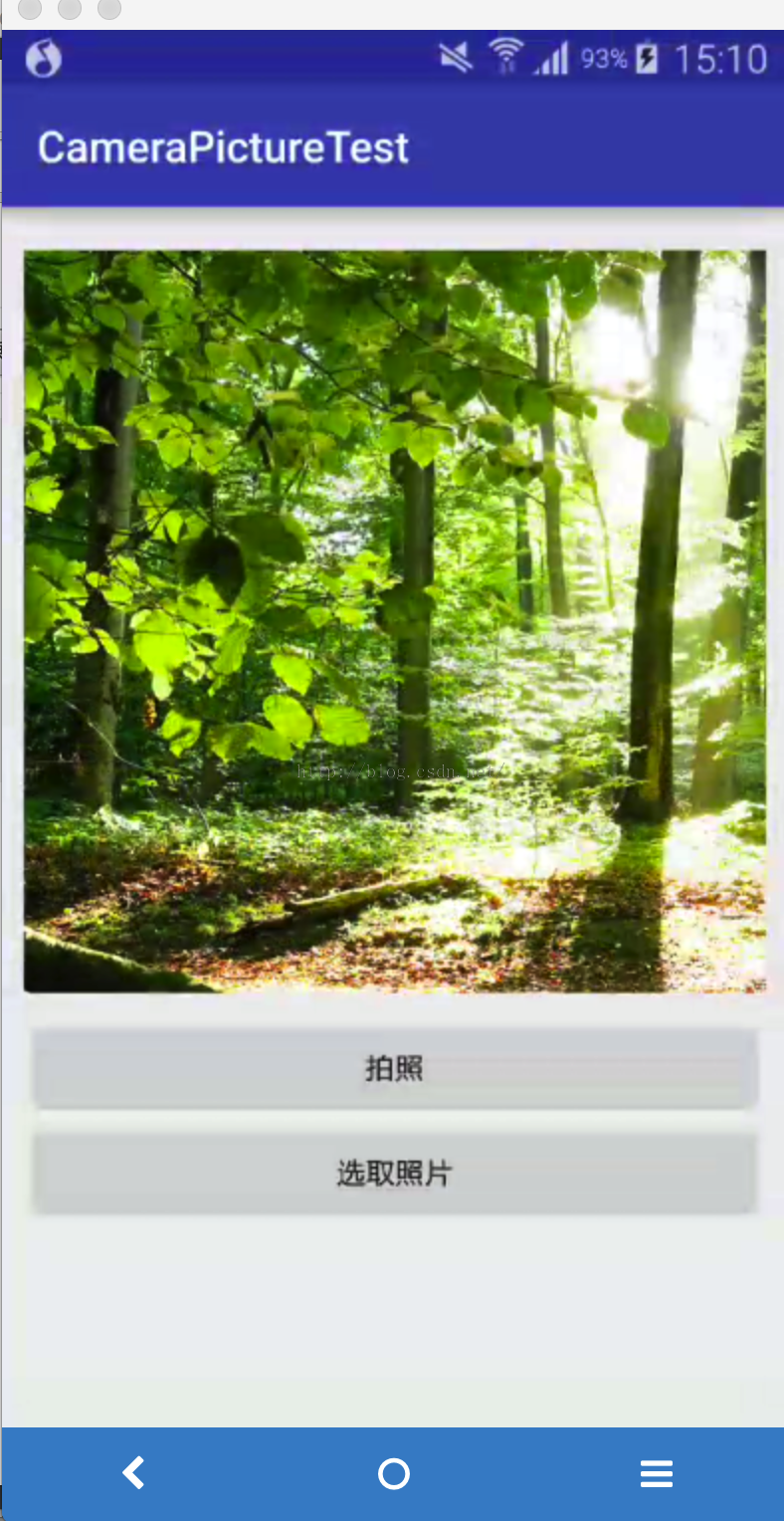
点击选择照片按钮,我们会进入到相册的app里面,然后选择一张照片,然后裁剪后保存,如上图所示。
附:参考《第一行代码》