这几天刚好有空,之前有使用过一号专车,觉得地图模块很好用,于是自己也模仿的做了一个,废话少说,先看效果图: 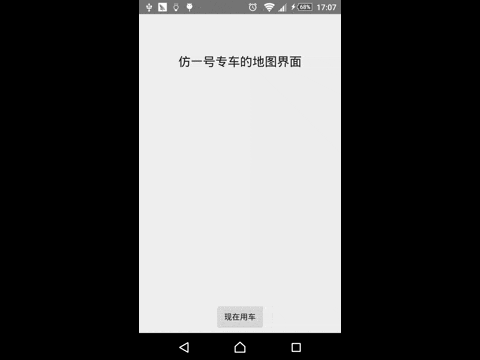
效果图很模糊,你也可以用手机扫描二维码下载APK体验
完整的代码我放在了页面的底部,在博客这里,我展示些比较重要的效果的实现方法
- 首先是进入效果:
点击底部按钮的时候,有一个图标移动缩放的效果,和顶部Toolbar的移动效果,用如下的代码实现
private void introAnimPrepare() { toolbar.getViewTreeObserver().addOnPreDrawListener(new ViewTreeObserver.OnPreDrawListener() { @Override public boolean onPreDraw() { toolbar.getViewTreeObserver().removeOnPreDrawListener(this); toolbar.setTranslationY(-toolbar.getHeight()); return false; } }); ivCircle = new ImageView(this); ivCircle.setImageResource(R.drawable.tunahome_imageview_bottom); FrameLayout.LayoutParams params = new FrameLayout.LayoutParams(ViewGroup.LayoutParams.WRAP_CONTENT, ViewGroup.LayoutParams.WRAP_CONTENT); params.gravity = Gravity.CENTER; containerLayout.addView(ivCircle, params); ivCircle.getViewTreeObserver().addOnPreDrawListener(new ViewTreeObserver.OnPreDrawListener() { @Override public boolean onPreDraw() { ivCircle.getViewTreeObserver().removeOnPreDrawListener(this); ivCircle.setTranslationY(containerLayout.getHeight() / 2 - ivCircle.getHeight()); ivCircle.setScaleX(2f); ivCircle.setScaleY(2f); return false; } }); containerLayout.post(new Runnable() { @Override public void run() { animIntroduce(); } }); } private void animIntroduce() { ObjectAnimator animToolbar = ObjectAnimator.ofFloat(toolbar, "TranslationY", 0f); animToolbar.setDuration(300); ObjectAnimator animCircle = ObjectAnimator.ofFloat(ivCircle, "TranslationY", 0); animCircle.setDuration(400); ObjectAnimator scaleX = ObjectAnimator.ofFloat(ivCircle, "ScaleX", 1f); scaleX.setDuration(400); ObjectAnimator scaleY = ObjectAnimator.ofFloat(ivCircle, "ScaleY", 1f); scaleY.setDuration(400); AnimatorSet animatorSet = new AnimatorSet(); animatorSet.playTogether(animToolbar, animCircle, scaleX, scaleY); animatorSet.addListener(new AnimatorListenerAdapter() { @Override public void onAnimationEnd(Animator animation) { containerLayout.removeView(ivCircle); mapView.setVisibility(View.VISIBLE); tvCurLocation.setVisibility(View.VISIBLE); tvDestination.setVisibility(View.VISIBLE); } }); animatorSet.start(); }在上面的方法中,在getViewTreeObserver().addOnPreDrawListener中初始化位置,然后在Animator中实现移动的动画
2. 显示地图和相关控件:
动画结束后,要显示地图和控件,这个很简单,直接用setVisibility就可以,代码就不贴了,需要的可以直接看源码
3. 更改Marker图标:
在移动地图的时候,根据不同的状态,Marker图标有三种不同的类型,还好高德地图有提供这个API的接口,方法如下:
public void setIcon(BitmapDescriptor var1) { try { if(var1 != null) { this.a.a(var1); } } catch (RemoteException var3) { throw new RuntimeRemoteException(var3); } }所以可以很方便的动态更改Marker的图标,在百度地图中我没有发现类似的方法,每次都是重绘,很麻烦
4. Marker图标的跳动效果
Marker图标在移动介绍的时候,会触发一个跳动的效果,同时也会触发地图的反编译搜索,如果搜索结束了,就提前结束动画效果,代码如下:
private void animMarker() { isMovingMarker = false; if (animator != null) { animator.start(); return; } animator = ValueAnimator.ofFloat(mapView.getHeight()/2, mapView.getHeight()/2 - 30); animator.setInterpolator(new DecelerateInterpolator()); animator.setDuration(150); animator.setRepeatCount(1); animator.setRepeatMode(ValueAnimator.REVERSE); animator.addUpdateListener(new ValueAnimator.AnimatorUpdateListener() { @Override public void onAnimationUpdate(ValueAnimator animation) { Float value = (Float) animation.getAnimatedValue(); centerMarker.setPositionByPixels(mapView.getWidth() / 2, Math.round(value)); } }); animator.addListener(new AnimatorListenerAdapter() { @Override public void onAnimationEnd(Animator animation) { centerMarker.setIcon(chooseDescripter); } }); animator.start(); }细心的你可能已经发现了,动画效果我用的时候Animator,自动熟悉了这个类,我就迷上了动画了
5. 文本框的在地图移动的时候,也有一个隐藏跟显示的动画效果,实现代码如下:
private void hideLocationView() { ObjectAnimator animLocation = ObjectAnimator.ofFloat(tvCurLocation, "TranslationY", -tvCurLocation.getHeight()*2); ObjectAnimator animDestinatiion = ObjectAnimator.ofFloat(tvDestination, "TranslationY", tvDestination.getHeight()*2); AnimatorSet set = new AnimatorSet(); set.playTogether(animDestinatiion, animLocation); set.setDuration(200); set.start(); } private void showLocationView() { ObjectAnimator animLocation = ObjectAnimator.ofFloat(tvCurLocation, "TranslationY", 0); ObjectAnimator animDestinatiion = ObjectAnimator.ofFloat(tvDestination, "TranslationY", 0); AnimatorSet set = new AnimatorSet(); set.playTogether(animDestinatiion, animLocation); set.setDuration(200); set.start(); } 也是用Animator实现的,这个动画的时间我设的比较短,只用200ms
好了,基本上复杂点的就是这些,完整的代码请移步Github查看,如果觉得有所帮助,记得帮我star啊,有任何问题,欢迎留言
注:源代码中有包含keystore,记得用这个签名后再运行,否则地图会显示错误
版权声明:本文为博主原创文章,未经博主允许不得转载。
