工程目录:
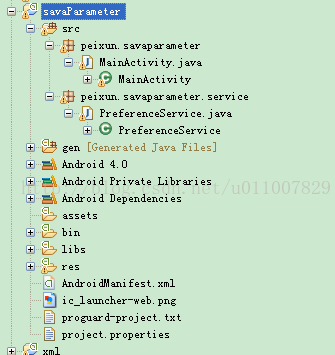
做软件开发应该都知道,很多软件会有配置文件,里面存放这程序运行当中的各个属性值,由于其配置信息并不多,如果采用数据库来存放并不划算,因为数据库连接跟操作等耗时大大影响了程序的效率,因此我们使用键值这种一一对应的关系来存放这些配置信息。SharedPreferences正是Android中用于实现这中存储方式的技术。
下面直接贴实现代码:
package peixun.savaparameter.service;
PreferenceService类:
PreferenceService类:
<span style="font-size:18px;">package peixun.savaparameter.service;import java.util.HashMap;import java.util.Map;import android.content.Context;import android.content.SharedPreferences;import android.content.SharedPreferences.Editor;import android.preference.Preference;public class PreferenceService { private Context context; public PreferenceService(Context context) { super(); this.context = context; } public void save(String name, Integer age) { // TODO Auto-generated method stub SharedPreferences preference=context.getSharedPreferences(name, Context.MODE_PRIVATE); Editor editor=preference.edit(); editor.putString("name", name); editor.putInt("age", age); editor.commit(); } public Map<String,String> getParameter(String name){ Map<String, String> params=new HashMap<String, String>(); SharedPreferences preference=context.getSharedPreferences(name, Context.MODE_PRIVATE); params.put("name", preference.getString("name", "")); params.put("age", String.valueOf(preference.getInt("age", 0))); return params; }}</span><strong></strong>注解://打开Preferences,名称为name,如果存在则打开它,否则创建新的Preferences,写入方式为Context.MODE_PRIVATE。
SharedPreferences preference=context.getSharedPreferences(name, Context.MODE_PRIVATE);
Editor editor=preference.edit();//让Editor处于编辑状态
MainActivity类:
package peixun.savaparameter;import java.util.Map;import peixun.savaparameter.service.PreferenceService;import android.app.Activity;import android.os.Bundle;import android.view.Menu;import android.view.MenuItem;import android.view.View;import android.widget.Button;import android.widget.EditText;import android.widget.Toast;public class MainActivity extends Activity { private EditText nameText; private EditText ageTest; private PreferenceService service; @Override protected void onCreate(Bundle savedInstanceState) { super.onCreate(savedInstanceState); setContentView(R.layout.activity_main); nameText=(EditText) this.findViewById(R.id.name); ageTest=(EditText) this.findViewById(R.id.age); service=new PreferenceService(this); String name=nameText.getText().toString(); Map<String, String> paramers=service.getParameter(name); nameText.setText(paramers.get("name")); ageTest.setText(paramers.get("age")); } public void save(View v) { String name=nameText.getText().toString(); String age=ageTest.getText().toString(); PreferenceService service=new PreferenceService(getApplicationContext()); service.save(name,Integer.valueOf(age)); Toast.makeText(getApplicationContext(), R.string.savaSuccess, 1).show(); } @Override public boolean onCreateOptionsMenu(Menu menu) { // Inflate the menu; this adds items to the action bar if it is present. getMenuInflater().inflate(R.menu.main, menu); return true; } @Override public boolean onOptionsItemSelected(MenuItem item) { // Handle action bar item clicks here. The action bar will // automatically handle clicks on the Home/Up button, so long // as you specify a parent activity in AndroidManifest.xml. int id = item.getItemId(); if (id == R.id.action_settings) { return true; } return super.onOptionsItemSelected(item); }}layout目录下的界面activity_main.xml文件:
<?xml version="1.0" encoding="utf-8"?><LinearLayout xmlns:android="http://schemas.android.com/apk/res/android" android:orientation="vertical" android:layout_width="fill_parent" android:layout_height="fill_parent" ><TextView android:layout_width="fill_parent" android:layout_height="wrap_content" android:text="@string/name" /> <EditText android:layout_width="fill_parent" android:layout_height="wrap_content" android:id="@+id/name"/> <TextView android:layout_width="fill_parent" android:layout_height="wrap_content" android:text="@string/age"/> <EditText android:layout_width="fill_parent" android:layout_height="wrap_content" android:id="@+id/age"/> <Button android:layout_width="fill_parent" android:layout_height="wrap_content" android:text="@string/savaButton" android:onClick="save" android:id="@+id/saveButton"/> </LinearLayout>
values目录下的String.xml文件
<?xml version="1.0" encoding="utf-8"?><resources> <string name="app_name">保存参数</string> <string name="action_settings">Settings</string> <string name="name">姓名</string> <string name="age">年龄</string> <string name="savaButton">保存参数</string> <string name="savaSuccess">保存成功</string> <string name="savaFailed">保存失败</string> </resources>
运行结果截图:
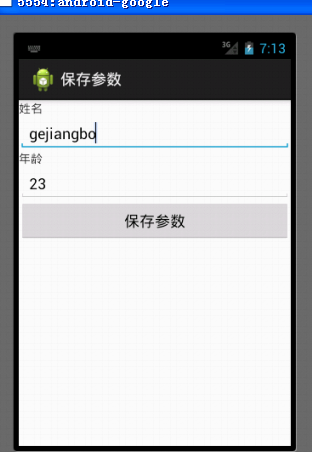
在File Explorer下的data目录下的data文件下有一个shared_prefs文件,保存的文件路劲就这这里面,文件名为我们输入的姓名。
SharedPreferences的使用非常简单,能够轻松的存放数据和读取数据。SharedPreferences只能保存简单类型的数据,例如,String、int等。一般会将复杂类型的数据转换成Base64编码,然后将转换后的数据以字符串的形式保存在 XML文件中,再用SharedPreferences保存。