前几天,蛋疼的技术主管非要实现类似装一个qq邮箱,然后可以使用qq邮箱日历的那么一个东西,相当于一个应用生成两个图标,但是不同的是点击不同的图标可以进入不同的应用,如下图的效果。
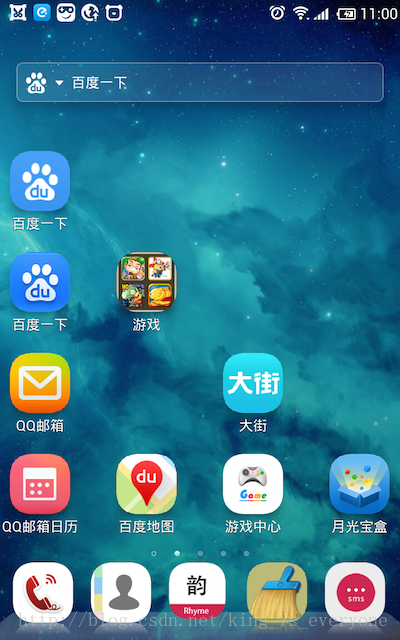
这效果百度了一天也不知道如何着手,只能自己搞,分享一下自己解决这个问题的过程,大概是这样的
1.首先分析来说整个桌面luncher是一个activity,所有的图标都是一个按钮而已,点击图标就是点击一个按钮然后去执行activity
2.查看launcher framework层的源代码,https://android.googlesource.com/platform/packages/apps/Launcher/+/master/src/com/android/launcher/Launcher.java 路径是这个,查看可通过翻墙。这类其实和咱自己写的类也没啥区别. 因为Launcher是继承了activity的
public final class Launcher extends Activity implements View.OnClickListener, OnLongClickListener其次我们只需要找到click事件就行,在这里他会判断被点击view是文件夹还是应用程序,
public void onClick(View v) { Object tag = v.getTag(); if (tag instanceof ApplicationInfo) { // Open shortcut final Intent intent = ((ApplicationInfo) tag).intent; startActivitySafely(intent); } else if (tag instanceof FolderInfo) { handleFolderClick((FolderInfo) tag); } }接下来看看startActivitySafely,其实在这里就是处理了下异常和添加一些个flag,但是flag是重点。解析来会继续说flag
void startActivitySafely(Intent intent) { intent.addFlags(Intent.FLAG_ACTIVITY_NEW_TASK); try { startActivity(intent); } catch (ActivityNotFoundException e) { Toast.makeText(this, R.string.activity_not_found, Toast.LENGTH_SHORT).show(); } catch (SecurityException e) { Toast.makeText(this, R.string.activity_not_found, Toast.LENGTH_SHORT).show(); e(LOG_TAG, "Launcher does not have the permission to launch " + intent + ". Make sure to create a MAIN intent-filter for the corresponding activity " + "or use the exported attribute for this activity.", e); } }这里其实都很简单,就是添加一个flag,这个flag作用很大,仔细讲一下FLAG_ACTIVITY_NEW_TASK设置此状态,首先会查找是否存在和被启动的Activity具有相同的亲和性的任务栈(即taskAffinity)如果有直接把这
个栈整体移动到前台,并保持栈中的状态不变,即栈中的activity顺序不变,如果没有,则新建一个栈来存放被启动的activity. 这就是为什么我们点击home键之后然后再点击图标会恢复到原来的状态,而不是重新去创建一个activity。
通过以上的分析大概能实现这样的东西了,现在我只需要让他们运行在不同的任务栈里面即可,相互之间不能够影响。下面是大概实现的流程,仅供参考,因为这个只是基础的模型而已。实际上我们在里面加了很多业务。
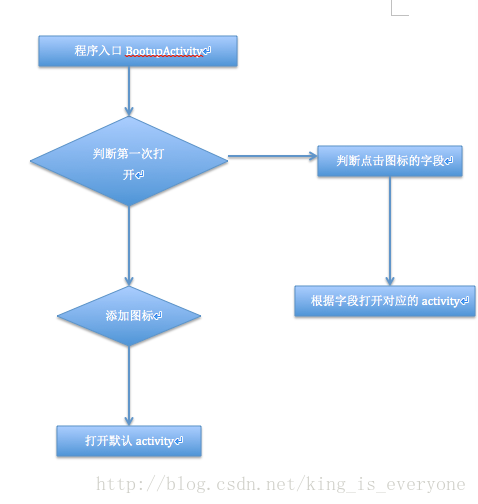
大概的思路就这样一下是代码的实现。主要是放入了一个字段叫做class然后点击图标的时候获取这个字段,打开相应的activity即可
public class BootupActivity extends Activity { private Handler handler = new Handler(){ @Override public void handleMessage(Message msg) { super.handleMessage(msg); switch (msg.what) { case 1: break; } } }; @Override protected void onCreate(Bundle savedInstanceState) { super.onCreate(savedInstanceState); Log.i("BootupActivity", "OnCreate"); String className = getIntent().getStringExtra("Class"); if (className==null) { addShortcutToDesktop(BootupActivity.this.getString(R.string.shopping_app_name), R.drawable.shopping_ic_launcher, Activity1.class.getName(), Activity1.class); addShortcutToDesktop(BootupActivity.this.getString(R.string.xiaohua_app_name), R.drawable.xiaohua_ic_launcher, Activity2.class.getName(), Activity2.class); startAppProcess(Activity1.class.getName()); } else { startAppProcess(className); } } private void addShortcutToDesktop(String lable, int iconRes, String destClassName, Class<?> bootupClass) { Intent shortcut = new Intent( "com.android.launcher.action.INSTALL_SHORTCUT"); // no rebuilding shortcut.putExtra("duplicate", false); // shortcut.addFlags(Intent.FLAG_ACTIVITY_MULTIPLE_TASK); // setting name shortcut.putExtra(Intent.EXTRA_SHORTCUT_NAME, lable); // setting icon if (iconRes!=0) { shortcut.putExtra(Intent.EXTRA_SHORTCUT_ICON_RESOURCE, Intent.ShortcutIconResource.fromContext(this, iconRes)); } // create a broadcast intent Intent intent = new Intent(this, bootupClass); intent.putExtra("Class", destClassName); intent.setAction(Intent.ACTION_MAIN); // setting intent shortcut.putExtra(Intent.EXTRA_SHORTCUT_INTENT, intent); // send broadcast sendBroadcast(shortcut); } private void startAppProcess(String bootupClass) { ActivityManager am = (ActivityManager) getSystemService(ACTIVITY_SERVICE); Intent i = new Intent(); i.setComponent(new ComponentName(this.getPackageName(), bootupClass)); i.putExtra("class", bootupClass); this.startActivity(i); }}以下是需要在配置文件里面配置的,需要注意到得时android:taskAffinity这个属性,不同的activity需要配置不同的。把主要的activity和默认打开的activity的亲和性配置成一样得。保证点击桌面图标和应用图标能够打开相同的任务栈。然后注意把主要的BootupActivity放在第一个位置。其他得都需要加上一个action并且和主要的相同。
<application android:icon="@drawable/ic_launcher" android:name="com.zlh.combined.MainApp" android:taskAffinity="com.p"> <activity android:name=".BootupActivity" android:logo="@drawable/ic_action_search" > <intent-filter> <action android:name="android.intent.action.MAIN" /> <category android:name="android.intent.category.LAUNCHER" /> </intent-filter> </activity> <activity android:name=".Activity1" android:taskAffinity="com.p" android:process=":proxy2" > <intent-filter> <action android:name="android.intent.action.MAIN" /> </intent-filter> </activity> <activity android:name=".Activity2" android:taskAffinity="com.c" android:process=":proxy3" > <intent-filter> <action android:name="android.intent.action.MAIN" /> </intent-filter> </activity> </application> <!-- 创建桌面快捷方式 --> <uses-permission android:name="com.android.launcher.permission.INSTALL_SHORTCUT" />