一、前言介绍
直奔主题啦,很多Android app都有菜单栏,菜单栏除了背景图片、图标的不同外,布局基本一致。大致可以分为三部分:菜单栏的左侧区域、菜单栏中间区域、菜单栏右侧区域。
为了考虑代码的重用性,本文将给大家讲解通用菜单栏的实现方式。示例中的代码,大家稍微变通,可以满足大部分软件开发需要。
二、示例截图
我的一贯习惯,有图有真相。下面先看下通用菜单栏的截图:
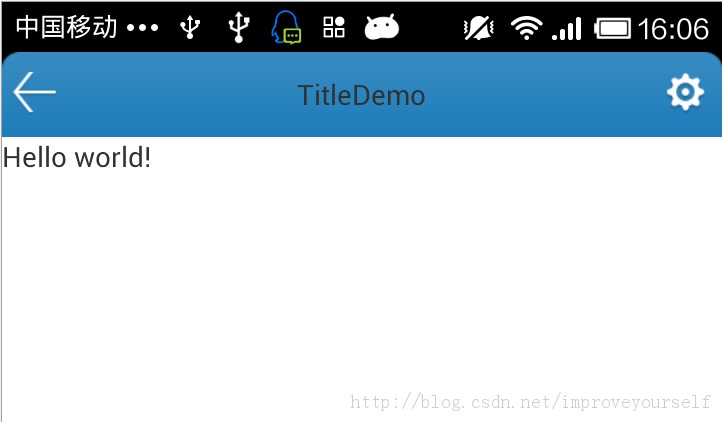
三、实现介绍
3.1菜单栏布局文件:title_top_view.xml
<span style="font-size:14px;"><?xml version="1.0" encoding="utf-8"?><RelativeLayout xmlns:android="http://schemas.android.com/apk/res/android" android:layout_width="match_parent" android:layout_height="match_parent" android:background="#000" > <RelativeLayout android:id="@+id/title_bar" android:layout_width="fill_parent" android:layout_height="wrap_content" android:background="@drawable/title_bg"> <!-- 左侧区域 --> <ImageButton android:id="@+id/left_btn" android:layout_width="wrap_content" android:layout_height="wrap_content" android:layout_alignParentLeft="true" android:layout_centerVertical="true" android:layout_marginLeft="5dip" android:background="@drawable/select_back"/> <!-- 中间区域 --> <TextView android:id="@+id/mid_txt" android:layout_width="wrap_content" android:layout_height="wrap_content" android:layout_centerInParent="true" android:singleLine="true" android:ellipsize="end" android:layout_marginLeft="60dip" android:layout_marginRight="60dip" /> <!-- 右侧区域 --> <ImageButton android:id="@+id/right_btn" android:layout_width="wrap_content" android:layout_height="wrap_content" android:layout_alignParentRight="true" android:layout_marginRight="5dip" android:layout_centerVertical="true" android:background="@drawable/selector_setting"/> </RelativeLayout></RelativeLayout></span>
3.2 MainActivity页面布局文件:activity_main.xml
<span style="font-size:14px;"><RelativeLayout xmlns:android="http://schemas.android.com/apk/res/android" xmlns:tools="http://schemas.android.com/tools" android:layout_width="match_parent" android:layout_height="match_parent" tools:context=".MainActivity" > <!-- 通过该标签导入菜单栏 --> <include android:id="@+id/title_bar" android:layout_width="fill_parent" android:layout_height="wrap_content" layout="@layout/title_top_view"/> <TextView android:layout_below="@id/title_bar" android:layout_width="wrap_content" android:layout_height="wrap_content" android:text="@string/hello_world" /></RelativeLayout></span>
3.3java代码部分
提到java代码部分,先看通用菜单栏代码设计类图,如下:
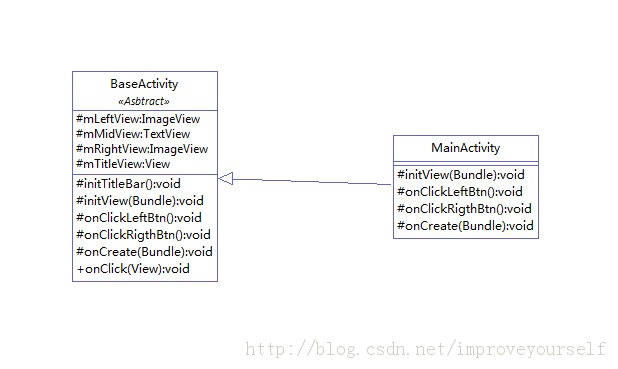
类图说明:本Demo将菜单栏的左侧区域(mLeftView)、中间区域(mMidView)、右侧区域(mRightView)成员声明为protected,有违反代码封装性,各位可以下载Demo自行修改为private,并提供对外接口。本Demo主要用意方便子类访问、提供访问速度。
BaseActivity.java 代码如下:
<span style="font-size:14px;">package com.example.titledemo;import android.app.Activity;import android.os.Bundle;import android.view.View;import android.view.View.OnClickListener;import android.view.Window;import android.widget.ImageView;import android.widget.TextView;import android.widget.Toast;public abstract class BaseActivity extends Activity implements OnClickListener { protected View mTitleView; protected ImageView mLeftView;// 左侧按钮 protected TextView mMidView;// 中间文本 protected ImageView mRightView;// 右侧按钮 @Override protected void onCreate(Bundle savedInstanceState) { // TODO Auto-generated method stub super.onCreate(savedInstanceState); // 设置标题栏 requestWindowFeature(Window.FEATURE_NO_TITLE); initView(savedInstanceState); } @Override public void onClick(View v) { // TODO Auto-generated method stub switch (v.getId()) { case R.id.left_btn: { onClickLeftBtn(); break; } case R.id.right_btn: { onClickRigthBtn(); break; } default: { break; } } } /** * 初始化菜单栏 */ protected void initTitleBar() { mTitleView = findViewById(R.id.title_bar); if (mTitleView != null) { mTitleView.setVisibility(View.VISIBLE); mLeftView = (ImageView) findViewById(R.id.left_btn); mLeftView.setOnClickListener(this); mMidView = (TextView) findViewById(R.id.mid_txt); mRightView = (ImageView) findViewById(R.id.right_btn); mRightView.setOnClickListener(this); } } /** * 设置中间文本 */ protected void setMidTxt(String strTxt) { if (mMidView != null) { mMidView.setText(strTxt); } } /** * 初始化页面 * @param savedInstanceState */ protected abstract void initView(Bundle savedInstanceState); /** * 单击菜单栏左侧按钮,响应处理函数,子类可继承实现自己的处理方式 */ protected abstract void onClickLeftBtn(); protected abstract void onClickRigthBtn();}</span>MainActivity.java 代码如下:
<span style="font-size:14px;">package com.example.titledemo;import android.os.Bundle;import android.view.View;import android.view.View.OnClickListener;import android.view.Window;import android.widget.Toast;public class MainActivity extends BaseActivity { @Override protected void onCreate(Bundle savedInstanceState) { super.onCreate(savedInstanceState); } @Override protected void initView(Bundle savedInstanceState) { // TODO Auto-generated method stub setContentView(R.layout.activity_main); //设置菜单栏 initTitleBar(); //设置菜单中间文本值 setMidTxt(getResources().getString(R.string.app_name)); } @Override protected void onClickLeftBtn() { // TODO Auto-generated method stub Toast.makeText(this, "点击了菜单左侧按钮", Toast.LENGTH_SHORT).show(); } @Override protected void onClickRigthBtn() { // TODO Auto-generated method stub Toast.makeText(this, "点击了菜单右侧按钮", Toast.LENGTH_SHORT).show(); }}</span>四、示例下载
以下为Demo示例代码下载路径,http://download.csdn.net/detail/improveyourself/7505935
ps:如果各位有更好的实现方式,可以给我留言,在此先感谢各位。