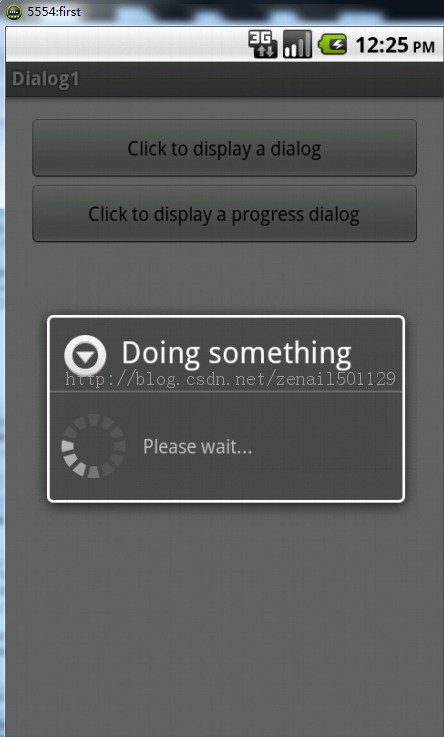显示进度对话框
我们常常有这样的经历:执行某一应用程序时,需要等待一会,这时会显示一个进度(Please Wait)对话框,让用户知道操作正在进行。
我们继续在上一篇中的程序中添加代码~
1、在上一篇的activity_main.xml文件中添加一个Button,添加后的代码如下:
<LinearLayout xmlns:android="http://schemas.android.com/apk/res/android" xmlns:tools="http://schemas.android.com/tools" android:layout_width="match_parent" android:layout_height="match_parent" android:orientation="vertical" android:paddingBottom="@dimen/activity_vertical_margin" android:paddingLeft="@dimen/activity_horizontal_margin" android:paddingRight="@dimen/activity_horizontal_margin" android:paddingTop="@dimen/activity_vertical_margin" tools:context=".MainActivity" > <Button android:id="@+id/btn_dialog" android:layout_width="fill_parent" android:layout_height="wrap_content" android:onClick="onClick" android:text="Click to display a dialog" /> <Button android:id="@+id/btn_dialog2" android:layout_width="fill_parent" android:layout_height="wrap_content" android:onClick="onClick2" android:text="Click to display a progress dialog" /></LinearLayout>
2、在MainActivity.java中添加一个onClick2()方法,添加的代码块如下:public void onClick2(View v) { // ---show the dialog--- final ProgressDialog dialog = ProgressDialog.show(this, "Doing something", "Please wait...", true);//创建一个进度对话框 new Thread(new Runnable() {//使用Runnable代码块创建了一个Thread线程 @Override public void run() {//run()方法中的代码将在一个单独的线程中执行 // TODO Auto-generated method stub try { // ---simulate doing something lengthy--- Thread.sleep(5000);//模拟一个耗时5秒的操作 // ---dismiss the dialog--- dialog.dismiss();//5秒钟后,调用dismiss方法关闭进度对话框 } catch (InterruptedException e) { // TODO: handle exception e.printStackTrace(); } } }).start(); }
3、运行,点击第二个按钮,效果如下:
5秒后,进度条自动消失,程序恢复原来的状态~
点击下载完整代码~