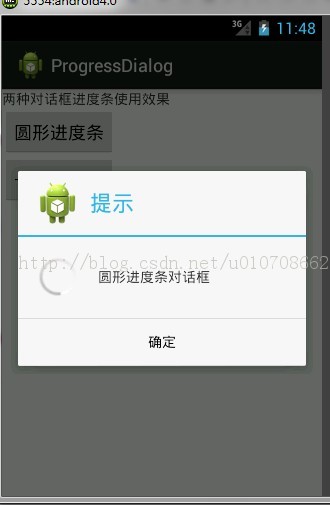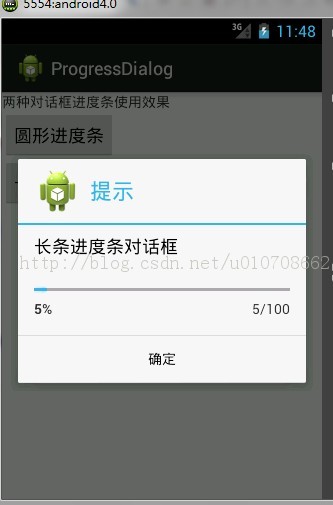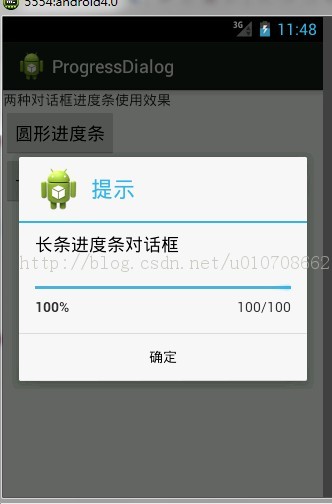一.SeekBar(拖动条):
拖动条类似于进度条,两者不相同的是用户可以控制,例如,应用程序中用户可以对音效进行控制,这就可以使用拖动条来实现,由于拖动条可以被用户控制,所以需要对其进行事件监听,这就需要实现SeekBar.OnSeekBarChangeListener接口,在SeekBar中共需要监听3个事件,分别是:onStopTrackingTouch(停止拖动)、onStartTrackingTouch (开始拖动)、onProgressChanged(数值的改变)。
<LinearLayout xmlns:android="http://schemas.android.com/apk/res/android" android:layout_width="fill_parent" android:layout_height="fill_parent" android:orientation="vertical" > <SeekBar android:id="@+id/seekBar1" android:layout_width="fill_parent" android:layout_height="wrap_content" android:max="100" android:progress="50" android:secondaryProgress="40" /> <TextView android:id="@+id/textView1" android:layout_width="wrap_content" android:layout_height="wrap_content" android:text="TextView" /> <TextView android:id="@+id/textView2" android:layout_width="wrap_content" android:layout_height="wrap_content" android:text="TextView" /></LinearLayout>
实现代码:
public class MainActivity extends Activity { SeekBar mSeekBar; TextView t1; TextView t2; @Override protected void onCreate(Bundle savedInstanceState) { super.onCreate(savedInstanceState); setContentView(R.layout.activity_main); mSeekBar = (SeekBar)findViewById(R.id.seekBar1); t1 = (TextView)findViewById(R.id.textView1); t2 = (TextView)findViewById(R.id.textView2); mSeekBar.setOnSeekBarChangeListener(new SeekBar.OnSeekBarChangeListener() { @Override public void onStopTrackingTouch(SeekBar seekBar) { // TODO Auto-generated method stub t2.setText("停止调节"); } @Override public void onStartTrackingTouch(SeekBar seekBar) { // TODO Auto-generated method stub t2.setText("正在调节"); } @Override public void onProgressChanged(SeekBar seekBar, int progress, boolean fromUser) { // TODO Auto-generated method stub t1.setText("当前值:"+progress); } }); } @Override public boolean onCreateOptionsMenu(Menu menu) { // Inflate the menu; this adds items to the action bar if it is present. getMenuInflater().inflate(R.menu.main, menu); return true; }}运行图片:
当我们点击拖动条时:
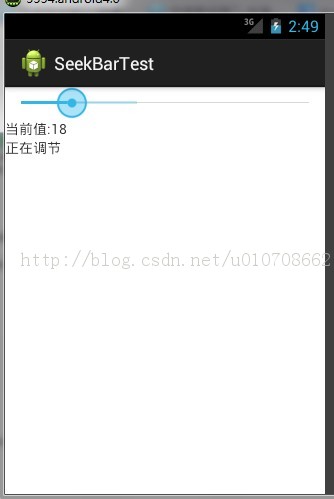
当我们松开时:

二.ProgressDialog(对话框中的进度条) :
PrigressDialog是对话框和进度条的结合体。
实例:
布局文件:
<LinearLayout xmlns:android="http://schemas.android.com/apk/res/android" android:layout_width="fill_parent" android:layout_height="fill_parent" android:orientation="vertical" > <TextView android:layout_width="fill_parent" android:layout_height="wrap_content" android:text="两种对话框进度条使用效果" /> <Button android:id="@+id/button1" android:layout_width="wrap_content" android:layout_height="wrap_content" android:text="圆形进度条" /> <Button android:id="@+id/button2" android:layout_width="wrap_content" android:layout_height="wrap_content" android:text="长形进度条" /> </LinearLayout>
主要代码:
public class MainActivity extends Activity { private Button b1 , b2; ProgressDialog pd ; int m_count = 0; @Override protected void onCreate(Bundle savedInstanceState) { super.onCreate(savedInstanceState); setContentView(R.layout.activity_main); b1 = (Button)findViewById(R.id.button1); b2 = (Button)findViewById(R.id.button2); b1.setOnClickListener(new View.OnClickListener() { @SuppressWarnings("deprecation") @Override public void onClick(View v) { pd = new ProgressDialog(MainActivity.this); pd.setProgressStyle(ProgressDialog.STYLE_SPINNER); pd.setTitle("提示"); pd.setMessage("圆形进度条对话框"); pd.setIcon(R.drawable.ic_launcher); pd.setIndeterminate(false); pd.setCancelable(true); pd.setButton("确定", new DialogInterface.OnClickListener() { @Override public void onClick(DialogInterface dialog, int which) { dialog.cancel(); } }); pd.show(); } }); b2.setOnClickListener(new View.OnClickListener() { @SuppressWarnings("deprecation") @Override public void onClick(View v) { m_count = 0; pd = new ProgressDialog(MainActivity.this); pd.setProgressStyle(ProgressDialog.STYLE_HORIZONTAL); pd.setTitle("提示"); pd.setMessage("长条进度条对话框"); pd.setIcon(R.drawable.ic_launcher); pd.setIndeterminate(false); pd.setCancelable(true); pd.setButton("确定", new DialogInterface.OnClickListener() { @Override public void onClick(DialogInterface dialog, int which) { dialog.cancel(); } }); pd.show(); new Thread(){ public void run(){ try { while(m_count <= 100){ pd.setProgress(m_count++); Thread.sleep(100); } } catch (InterruptedException e) { // TODO Auto-generated catch block e.printStackTrace(); } } }.start(); } }); } @Override public boolean onCreateOptionsMenu(Menu menu) { // Inflate the menu; this adds items to the action bar if it is present. getMenuInflater().inflate(R.menu.main, menu); return true; }}
ProgressDialog中调用的方法:
1.setProgressStyle:设置进度条风格,风格为圆形,选装的。
2.setTitle:设置ProgressDialog标题。
3.setMessage:设置ProgressDialog提示信息。
4.setIcon:设置ProgressDialog标题图标。
5.setIndeterminate:设置ProgressDialog的进度条是否明确。
6.setCancelable:设置ProgressDialog是否可以按退回按键取消。
7.setButton:设置ProgressDialog的一个Button和监听Button事件。
8.show:显示ProgressDialog。
运行实例: