我们先来看一下Android手机的设置界面,点击一下Sound,可以跳转到声音设置界面,如下面两张图所示:
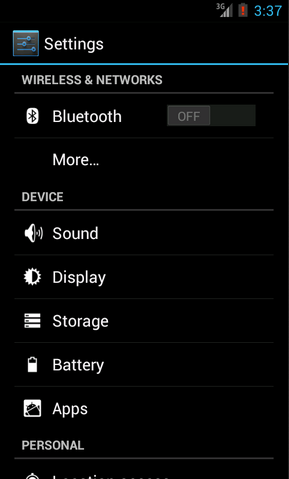
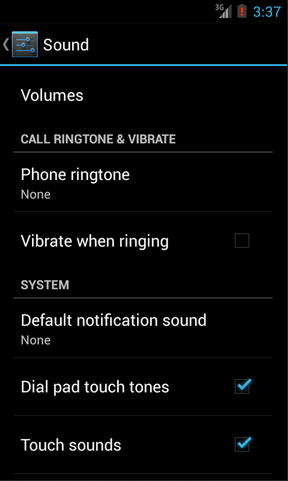
然后再来看一下Android Pad的设置界面,主设置页面和声音设置页面都是在一个界面显示的,如下图所示:
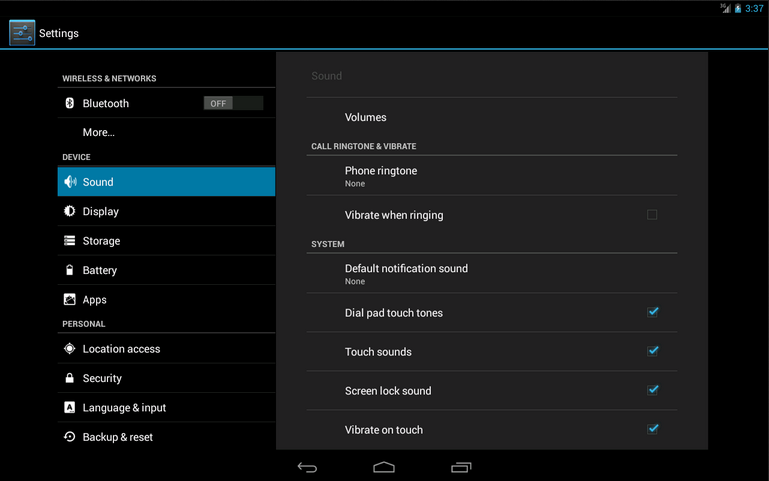
如果这分别是两个不同的App做出的效果,那没有丝毫惊奇之处。但如果是同一个App,在手机上和平板上运行分别有以上两种效果的话,你是不是就已经心动了?我们现在就来模拟实现一下。
新建一个Android项目,取名叫FragmentDemo。打开或新建MainActivity作为程序的主Activity,里面有如下自动生成的内容:
public class MainActivity extends Activity { @Override public void onCreate(Bundle savedInstanceState) { super.onCreate(savedInstanceState); setContentView(R.layout.activity_main); } }作为一个Android老手,上面的代码实在太小儿科了,每个Activity中都会有这样的代码。不过今天我们的程序可不会这么简单,加载布局这一块还是大有文章的。
打开或新建res/layout/activity_main.xml作为程序的主布局文件,里面代码如下:
<LinearLayout xmlns:android="http://schemas.android.com/apk/res/android" xmlns:tools="http://schemas.android.com/tools" android:layout_width="fill_parent" android:layout_height="fill_parent" android:orientation="horizontal" tools:context=".MainActivity" > <fragment android:id="@+id/menu_fragment" android:name="com.example.fragmentdemo.MenuFragment" android:layout_width="fill_parent" android:layout_height="fill_parent" /> </LinearLayout>
这个布局引用了一个MenuFragment,我们稍后来进行实现,先来看一下今天的一个重点,我们需要再新建一个activity_main.xml,这个布局文件名和前面的主布局文件名是一样的,但是要放在不同的目录下面。
在res目录下新建layout-large目录,然后这个目录下创建新的activity_main.xml,加入如下代码:
<LinearLayout xmlns:android="http://schemas.android.com/apk/res/android" xmlns:tools="http://schemas.android.com/tools" android:layout_width="fill_parent" android:layout_height="fill_parent" android:orientation="horizontal" android:baselineAligned="false" tools:context=".MainActivity" > <fragment android:id="@+id/left_fragment" android:name="com.example.fragmentdemo.MenuFragment" android:layout_width="0dip" android:layout_height="fill_parent" android:layout_weight="1" /> <FrameLayout android:id="@+id/details_layout" android:layout_width="0dip" android:layout_height="fill_parent" android:layout_weight="3" ></FrameLayout> </LinearLayout>
这个布局同样也引用了MenuFragment,另外还加入了一个FrameLayout用于显示详细内容。其实也就是分别对应了平板界面上的左侧布局和右侧布局。
这里用到了动态加载布局的技巧,首先Activity中调用 setContentView(R.layout.activity_main) ,表明当前的Activity想加载activity_main这个布局文件。而Android系统又会根据当前的运行环境判断程序是否运行在大屏幕设备上,如果运行在大屏幕设备上,就加载layout-large目录下的activity_main.xml,否则就默认加载layout目录下的activity_main.xml。
下面我们来实现久违的MenuFragment,新建一个MenuFragment类继承自Fragment,具体代码如下:
public class MenuFragment extends Fragment implements OnItemClickListener { /** * 菜单界面中只包含了一个ListView。 */ private ListView menuList; /** * ListView的适配器。 */ private ArrayAdapter<String> adapter; /** * 用于填充ListView的数据,这里就简单只用了两条数据。 */ private String[] menuItems = { "Sound", "Display" }; /** * 是否是双页模式。如果一个Activity中包含了两个Fragment,就是双页模式。 */ private boolean isTwoPane; /** * 当Activity和Fragment建立关联时,初始化适配器中的数据。 */ @Override public void onAttach(Activity activity) { super.onAttach(activity); adapter = new ArrayAdapter<String>(activity, android.R.layout.simple_list_item_1, menuItems); } /** * 加载menu_fragment布局文件,为ListView绑定了适配器,并设置了监听事件。 */ @Override public View onCreateView(LayoutInflater inflater, ViewGroup container, Bundle savedInstanceState) { View view = inflater.inflate(R.layout.menu_fragment, container, false); menuList = (ListView) view.findViewById(R.id.menu_list); menuList.setAdapter(adapter); menuList.setOnItemClickListener(this); return view; } /** * 当Activity创建完毕后,尝试获取一下布局文件中是否有details_layout这个元素,如果有说明当前 * 是双页模式,如果没有说明当前是单页模式。 */ @Override public void onActivityCreated(Bundle savedInstanceState) { super.onActivityCreated(savedInstanceState); if (getActivity().findViewById(R.id.details_layout) != null) { isTwoPane = true; } else { isTwoPane = false; } } /** * 处理ListView的点击事件,会根据当前是否是双页模式进行判断。如果是双页模式,则会动态添加Fragment。 * 如果不是双页模式,则会打开新的Activity。 */ @Override public void onItemClick(AdapterView<?> arg0, View view, int index, long arg3) { if (isTwoPane) { Fragment fragment = null; if (index == 0) { fragment = new SoundFragment(); } else if (index == 1) { fragment = new DisplayFragment(); } getFragmentManager().beginTransaction().replace(R.id.details_layout, fragment).commit(); } else { Intent intent = null; if (index == 0) { intent = new Intent(getActivity(), SoundActivity.class); } else if (index == 1) { intent = new Intent(getActivity(), DisplayActivity.class); } startActivity(intent); } }}这个类的代码并不长,我简单的说明一下。在onCreateView方法中加载了menu_fragment这个布局,这个布局里面包含了一个ListView,然后我们对这个ListView填充了两个简单的数据 "Sound" 和 "Display" 。又在onActivityCreated方法中做了一个判断,如果Activity的布局中包含了details_layout这个元素,那么当前就是双页模式,否则就是单页模式。onItemClick方法则处理了ListView的点击事件,发现如果当前是双页模式,就动态往details_layout中添加Fragment,如果当前是单页模式,就直接打开新的Activity。
我们把MenuFragment中引用到的其它内容一个个添加进来。新建menu_fragment.xml文件,加入如下代码:
<?xml version="1.0" encoding="UTF-8"?> <LinearLayout xmlns:android="http://schemas.android.com/apk/res/android" android:layout_width="fill_parent" android:layout_height="fill_parent" > <ListView android:id="@+id/menu_list" android:layout_width="fill_parent" android:layout_height="fill_parent" ></ListView> </LinearLayout>
然后新建SoundFragment,里面内容非常简单:
public class SoundFragment extends Fragment { @Override public View onCreateView(LayoutInflater inflater, ViewGroup container, Bundle savedInstanceState) { View view = inflater.inflate(R.layout.sound_fragment, container, false); return view; } }这里SoundFragment需要用到sound_fragment.xml布局文件,因此这里我们新建这个布局文件,并加入如下代码:
<?xml version="1.0" encoding="utf-8"?> <RelativeLayout xmlns:android="http://schemas.android.com/apk/res/android" android:layout_width="match_parent" android:layout_height="match_parent" android:background="#00ff00" android:orientation="vertical" > <TextView android:layout_width="wrap_content" android:layout_height="wrap_content" android:layout_centerInParent="true" android:textSize="28sp" android:textColor="#000000" android:text="This is sound view" /> </RelativeLayout>
同样的道理,我们再新建DisplayFragment和display_fragment.xml布局文件:
public class DisplayFragment extends Fragment { public View onCreateView(LayoutInflater inflater, ViewGroup container, Bundle savedInstanceState) { View view = inflater.inflate(R.layout.display_fragment, container, false); return view; } }<?xml version="1.0" encoding="utf-8"?> <RelativeLayout xmlns:android="http://schemas.android.com/apk/res/android" android:layout_width="match_parent" android:layout_height="match_parent" android:background="#0000ff" android:orientation="vertical" > <TextView android:layout_width="wrap_content" android:layout_height="wrap_content" android:layout_centerInParent="true" android:textSize="28sp" android:textColor="#000000" android:text="This is display view" /> </RelativeLayout>
然后新建SoundActivity,代码如下:
public class SoundActivity extends Activity { @Override protected void onCreate(Bundle savedInstanceState) { super.onCreate(savedInstanceState); setContentView(R.layout.sound_activity); } }这个Activity只是加载了一个布局文件,现在我们来实现sound_activity.xml这个布局文件:
<?xml version="1.0" encoding="utf-8"?> <fragment xmlns:android="http://schemas.android.com/apk/res/android" android:id="@+id/sound_fragment" android:name="com.example.fragmentdemo.SoundFragment" android:layout_width="match_parent" android:layout_height="match_parent" > </fragment>
这个布局文件引用了SoundFragment,这样写的好处就是,以后我们只需要在SoundFragment中修改代码,SoundActivity就会跟着自动改变了,因为它所有的代码都是从SoundFragment中引用过来的。
好,同样的方法,我们再完成DisplayActivity:
public class DisplayActivity extends Activity { @Override protected void onCreate(Bundle savedInstanceState) { super.onCreate(savedInstanceState); setContentView(R.layout.display_activity); } }然后加入display_activity.xml:
<?xml version="1.0" encoding="utf-8"?> <fragment xmlns:android="http://schemas.android.com/apk/res/android" android:id="@+id/display_fragment" android:name="com.example.fragmentdemo.DisplayFragment" android:layout_width="match_parent" android:layout_height="match_parent" > </fragment>
现在所有的代码就都已经完成了,我们来看一下效果吧。
首先将程序运行在手机上,效果图如下:
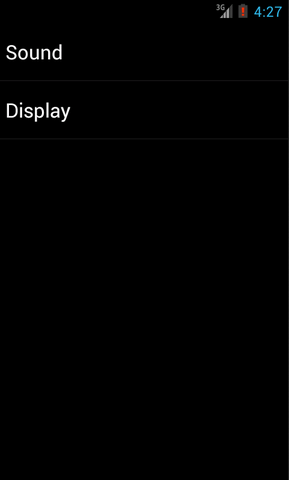
分别点击Sound和Display,界面会跳转到声音和显示界面:
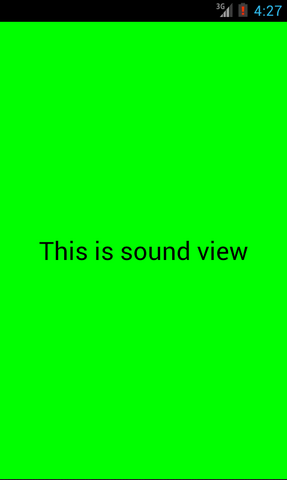
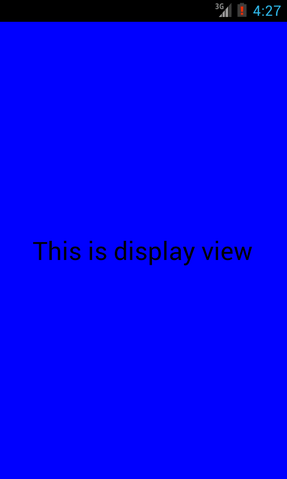
然后将程序在平板上运行,点击Sound,效果图如下:
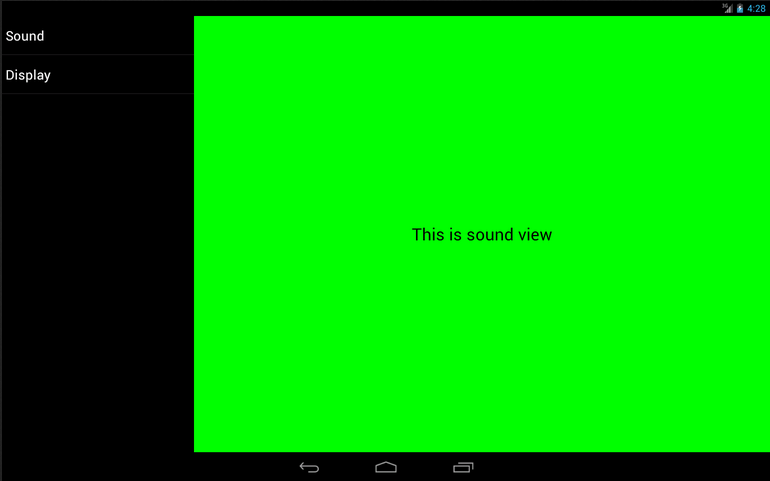
然后点击Display切换到显示界面,效果图如下:
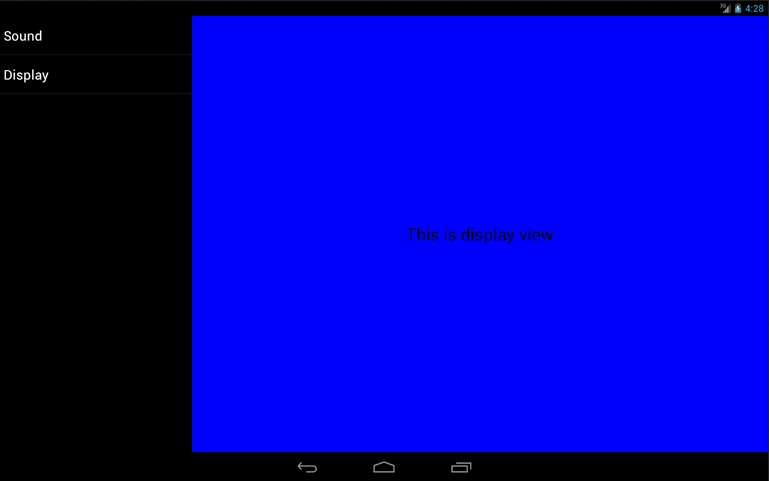
这样我们就成功地让程序同时兼容手机和平板了。当然,这只是一个简单的demo,更多复杂的内容需要大家自己去实现了。
源码下载,请点击这里