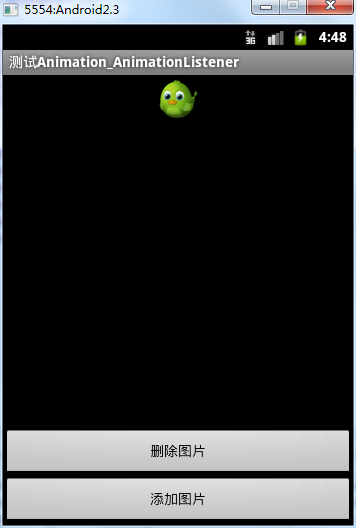?
一、LayoutAnimationsContrlller的使用方法
?????? LayoutAnimationsContrlller可以用于实现使多个控件按顺序一个一个的显示。
?????? ?????? 1)LayoutAnimationsContrlller用于为一个layout里面的控件,或者是一个ViewGroup里面的控件设置动画效果。
?????? ?????? 2)每一个控件都有相同的动画效果。
?????? ?????? 3)控件的动画效果可以在不同的时间显示出来。
?????? ?????? 4)LayoutAnimationsContrlller可以在xml文件当中设置,以可以在代码当中进行设置。
二、ListView与Animaions结合使用
?????? 1.在xml当中使用LayoutAnimationsController
????????????? 1)在res/anim文件夹下创建一个名为list_anim_layout.xml文件:
???????????????????? android:dylay- 动画间隔时间;
???????????????????? android:animationOrder- 动画执行的循序(normal:顺序,random:随机,reverse:反向显示)
???????????????????? android:animation– 引用动画效果文件
<layoutAnimation xmlns:android="http://schemas.android.com/apk/res/android" android:delay="0.5" android:animationOrder="normal" android:animation="@anim/list_anim"/>?
? ? ? ? ? ? ? 2)在布局文件当中为ListVIew添加如下配置:
android:layoutAnimation="@anim/list_anim_layout"
??完整代码:
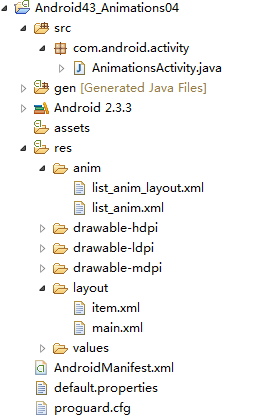
?List_anim_layout.xml
<?xml version="1.0" encoding="utf-8"?><layoutAnimation xmlns:android="http://schemas.android.com/apk/res/android" android:delay="0.5" android:animationOrder="normal" android:animation="@anim/list_anim"/>
?List_anim.xml
<?xml version="1.0" encoding="utf-8"?><set xmlns:android="http://schemas.android.com/apk/res/android" android:interpolator="@android:anim/accelerate_interpolator" android:shareInterpolator="true"> <alpha android:fromAlpha="0.0" android:toAlpha="1.0" android:duration="1000"/></set>
?Main.xml
<?xml version="1.0" encoding="utf-8"?><LinearLayout xmlns:android="http://schemas.android.com/apk/res/android" android:orientation="vertical" android:layout_width="fill_parent" android:layout_height="fill_parent" > <ListView android:id="@id/android:list" android:layout_width="fill_parent" android:layout_height="wrap_content" android:scrollbars="vertical" android:layoutAnimation="@anim/list_anim_layout"/> <Button android:id="@+id/button" android:layout_width="fill_parent" android:layout_height="wrap_content" android:text="测试"/></LinearLayout>?
Item.xml
<?xml version="1.0" encoding="utf-8"?><LinearLayout xmlns:android="http://schemas.android.com/apk/res/android" android:layout_width="fill_parent" android:layout_height="fill_parent" android:orientation="horizontal" android:paddingLeft="10dip" android:paddingRight="10dip" android:paddingTop="1dip" android:paddingBottom="1dip"> <TextView android:id="@+id/name" android:layout_width="180dip" android:layout_height="30dip" android:textSize="5pt" android:singleLine="true" /> <TextView android:id="@+id/sex" android:layout_width="fill_parent" android:layout_height="fill_parent" android:textSize="5pt" android:singleLine="true"/></LinearLayout>?
AnimationsActivity.java
package com.android.activity;import java.util.ArrayList;import java.util.HashMap;import java.util.List;import android.app.ListActivity;import android.os.Bundle;import android.view.View;import android.view.View.OnClickListener;import android.widget.Button;import android.widget.ListAdapter;import android.widget.ListView;import android.widget.SimpleAdapter;public class AnimationsActivity extends ListActivity { private Button button = null; private ListView listView = null; @Override public void onCreate(Bundle savedInstanceState) { super.onCreate(savedInstanceState); setContentView(R.layout.main); listView = getListView(); button = (Button)findViewById(R.id.button); button.setOnClickListener(new ButtonListener()); } private ListAdapter createListAdapter() { List<HashMap<String,String>> list = new ArrayList<HashMap<String,String>>(); HashMap<String,String> m1 = new HashMap<String,String>(); m1.put("name", "bauble"); m1.put("sex", "male"); HashMap<String,String> m2 = new HashMap<String,String>(); m2.put("name", "Allorry"); m2.put("sex", "male"); HashMap<String,String> m3 = new HashMap<String,String>(); m3.put("name", "Allotory"); m3.put("sex", "male"); HashMap<String,String> m4 = new HashMap<String,String>(); m4.put("name", "boolbe"); m4.put("sex", "male"); list.add(m1); list.add(m2); list.add(m3); list.add(m4); SimpleAdapter simpleAdapter = new SimpleAdapter( this,list,R.layout.item,new String[]{"name","sex"}, new int[]{R.id.name,R.id.sex}); return simpleAdapter; } private class ButtonListener implements OnClickListener{ public void onClick(View v) { listView.setAdapter(createListAdapter()); } }}??运行结果:每一个item都是淡入淡出的按顺序显示。
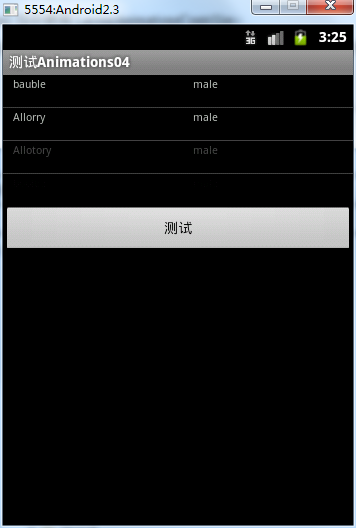
2.在代码当中使用LayoutAnimationsController
? ? ? ? 对于在代码中使用LayoutAnimationsController,只不过去掉了list_anim_layout.xml这个文件,以及listview当中的
android:layoutAnimation="@anim/list_anim_layout"
这句。将animation的布局设置更改到了ButtonListener代码当中进行。
? ? ? ?1) 创建一个Animation对象:可以通过装载xml文件,或者是直接使用Animation的构造方法创建Animation对象;
Animation animation = (Animation)AnimationUtils.loadAnimation( AnimationsActivity.this, R.anim.list_anim);?
2) 创建LayoutAnimationController对象:??
LayoutAnimationController controller = new LayoutAnimationController(animation);?
3) 设置控件的显示顺序以及延迟时间:?
controller.setOrder(LayoutAnimationController.ORDER_NORMAL);controller.setDelay(0.5f);
?? ? ? ?4)为ListView设置LayoutAnimationController属性:
listView.setLayoutAnimation(controller);
?
三、AnimationListener的使用方法
?????? 1.AnimationListener是一个监听器,该监听器在动画执行的各个阶段会得到通知,从而调用相应的方法;
?????? 2.AnimationListener主要包括如下三个方法:
????????????? ·onAnimationEnd(Animation animation)- 当动画结束时调用
????????????? ·onAnimationRepeat(Animationanimation) - 当动画重复时调用
????????????? ·onAniamtionStart(Animationanimation) - 当动画启动时调用
实例:
Main.xml?
<?xml version="1.0" encoding="utf-8"?><RelativeLayout xmlns:android="http://schemas.android.com/apk/res/android" android:id="@+id/layout" android:orientation="vertical" android:layout_width="fill_parent" android:layout_height="fill_parent"> <Button android:id="@+id/addButton" android:layout_width="fill_parent" android:layout_height="wrap_content" android:layout_alignParentBottom="true" android:text="添加图片" /> <Button android:id="@+id/deleteButton" android:layout_width="fill_parent" android:layout_height="wrap_content" android:layout_above="@id/addButton" android:text="删除图片" /> <ImageView android:id="@+id/image" android:layout_width="wrap_content" android:layout_height="wrap_content" android:layout_centerInParent="true" android:layout_marginTop="100dip" android:src="@drawable/image" /></RelativeLayout>
?AnimationListenerActivity.java
package com.android.activity;import android.app.Activity;import android.os.Bundle;import android.view.View;import android.view.View.OnClickListener;import android.view.ViewGroup;import android.view.ViewGroup.LayoutParams;import android.view.animation.AlphaAnimation;import android.view.animation.Animation;import android.view.animation.Animation.AnimationListener;import android.widget.Button;import android.widget.ImageView;public class AnimationListenerActivity extends Activity { private Button addButton = null; private Button deleteButton = null; private ImageView imageView = null; private ViewGroup viewGroup = null; @Override public void onCreate(Bundle savedInstanceState) { super.onCreate(savedInstanceState); setContentView(R.layout.main); addButton = (Button)findViewById(R.id.addButton); deleteButton = (Button)findViewById(R.id.deleteButton); imageView = (ImageView)findViewById(R.id.image); //LinearLayout下的一组控件 viewGroup = (ViewGroup)findViewById(R.id.layout); addButton.setOnClickListener(new AddButtonListener()); deleteButton.setOnClickListener(new DeleteButtonListener()); } private class AddButtonListener implements OnClickListener{ public void onClick(View v) { //淡入 AlphaAnimation animation = new AlphaAnimation(0.0f, 1.0f); animation.setDuration(1000); animation.setStartOffset(500); //创建一个新的ImageView ImageView newImageView = new ImageView( AnimationListenerActivity.this); newImageView.setImageResource(R.drawable.image); viewGroup.addView(newImageView, new LayoutParams( LayoutParams.FILL_PARENT, LayoutParams.WRAP_CONTENT)); newImageView.startAnimation(animation); } } private class DeleteButtonListener implements OnClickListener{ public void onClick(View v) { //淡出 AlphaAnimation animation = new AlphaAnimation(1.0f, 0.0f); animation.setDuration(1000); animation.setStartOffset(500); //为Aniamtion对象设置监听器 animation.setAnimationListener( new RemoveAnimationListener()); imageView.startAnimation(animation); } } private class RemoveAnimationListener implements AnimationListener{ //动画效果执行完时remove public void onAnimationEnd(Animation animation) { System.out.println("onAnimationEnd"); viewGroup.removeView(imageView); } public void onAnimationRepeat(Animation animation) { System.out.println("onAnimationRepeat"); } public void onAnimationStart(Animation animation) { System.out.println("onAnimationStart"); } }}?运行结果:
删除时慢慢淡出,添加时慢慢淡入