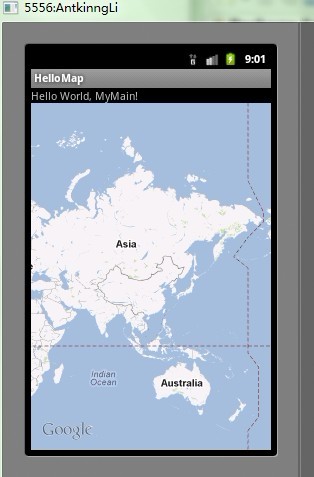
Android开发要连接GoogelMaps使用MapView时需要,先从Google网站申请一组经过验证的Maps API Key授权码,这个在网上很多package com.android.antking.gps;
import android.app.Activity;import android.location.Location;import android.location.LocationListener;import android.location.LocationManager;import android.location.LocationProvider;import android.os.Bundle;import android.util.Log;import android.widget.TextView;public class Mymain extends Activity{ //定义一个LocationManager类 private LocationManager mLocationManager; //LocationGPS主程序,实例化一个LocationManager对象mLocationManager @Override public void onCreate(Bundle savedInstanceState) { super.onCreate(savedInstanceState); setContentView(R.layout.main); mLocationManager = (LocationManager) this.getSystemService(LOCATION_SERVICE); mLocationManager.requestLocationUpdates(LocationManager.GPS_PROVIDER, 0, 0, mLocationListener); } //在Resume阶段设定mLocationListener界面,可以获得地理位置的更新数据 @Override protected void onResume() { if (mLocationManager != null) { mLocationManager.requestLocationUpdates( LocationManager.GPS_PROVIDER, 0, 0, mLocationListener); } super.onResume(); } //在Pause阶段关闭mLocationListener界面,不再获得地理位置的更新数据 @Override protected void onPause() { if (mLocationManager != null) { mLocationManager.removeUpdates(mLocationListener); } super.onPause(); } //实例化mLocationListener界面 public LocationListener mLocationListener = new LocationListener() { //GPS位置数据被更新 public void onLocationChanged(Location location) { TextView mTextView01 = (TextView)findViewById(R.id.textView1); TextView mTextView02 = (TextView)findViewById(R.id.textView2); TextView mTextView03 = (TextView)findViewById(R.id.textView3); TextView mTextView04 = (TextView)findViewById(R.id.textView4); TextView mTextView05 = (TextView)findViewById(R.id.textView5); TextView mTextView06 = (TextView)findViewById(R.id.textView6); TextView mTextView07 = (TextView)findViewById(R.id.textView7); mTextView01.setText("纬度-Latitude: " + String.valueOf(location.getLatitude())); mTextView02.setText("经度-Longitude: " + String.valueOf(location.getLongitude())); mTextView03.setText("精确度-Accuracy: " + String.valueOf(location.getAccuracy())); mTextView04.setText("标高-Latitude: " + String.valueOf(location.getAltitude())); mTextView05.setText("时间-Time: " + String.valueOf(location.getTime())); mTextView06.setText("速度-Speed: " + String.valueOf(location.getSpeed())); mTextView07.setText("方位-Bearing: " + String.valueOf(location.getBearing())); } public void onProviderDisabled(String provider) { } public void onProviderEnabled(String provider) { } //GPS位置数据的状态被更新 public void onStatusChanged(String provider, int status, Bundle extras) { switch (status) { case LocationProvider.AVAILABLE: Log.v("Status", "AVAILABLE"); break; case LocationProvider.OUT_OF_SERVICE: Log.v("Status", "OUT_OF_SERVICE"); break; case LocationProvider.TEMPORARILY_UNAVAILABLE: Log.v("Status", "TEMPORARILY_UNAVAILABLE"); break; } } };}?<?xml version="1.0" encoding="utf-8"?>
<LinearLayout xmlns:android="http://schemas.android.com/apk/res/android" android:orientation="vertical" android:layout_width="fill_parent" android:layout_height="fill_parent" ><TextView android:layout_width="fill_parent" android:layout_height="wrap_content" android:text="@string/hello" /> <com.google.android.maps.MapView android:id="@+id/mapView" android:layout_width="fill_parent" android:layout_height="fill_parent" android:enabled="true" android:clickable="true" android:apiKey="0FZLYf-YM4SRrJrJum55MeeaO4Gd_IitVFmtUeA"/>自己的开发密钥</LinearLayout>
? 在这个里面加入我们要用的google地图的包,还有Internet的权限
<?xml version="1.0" encoding="utf-8"?><manifest xmlns:android="http://schemas.android.com/apk/res/android" package="com.android.antking.map" android:versionCode="1" android:versionName="1.0"> <uses-sdk android:minSdkVersion="7" /> <uses-permission android:name="android.permission.INTERNET"></uses-permission> <application android:icon="@drawable/icon" android:label="@string/app_name"> <activity android:name=".MyMain" android:label="@string/app_name"> <intent-filter> <action android:name="android.intent.action.MAIN" /> <category android:name="android.intent.category.LAUNCHER" /> </intent-filter> </activity> <uses-library android:name="com.google.android.maps"></uses-library> </application></manifest>