上一篇:Android 天气APP(四)搭建MVP框架与使用
天气预报、生活指数的数据请求与渲染
- 新版-------------------
-
- 一、增加天气接口地址
- 二、增加API接口
- 三、天气数据存储库
- 四、获取实时天气数据
- 五、全屏沉浸式
- 六、文章源码
- 旧版-------------------
-
- 6. 天气预报
-
- ① 新增API接口
- ② 修改订阅器
- ③ 修改布局,增加列表和适配器
- ④ 使用适配器进行数据展示
- 7. 生活指数
-
- ① 新增API接口
- ② 修改订阅器
- ③ 修改布局
- ④ 数据渲染显示
新版-------------------
??在上一篇文章中,我们通过网络框架请求和风的搜索城市API接口拿到了当前所定位的城市的城市ID,那么通过这个城市ID,我们可以去获取城市的天气状况了。
一、增加天气接口地址
首先我们看一下实时天气的接口。
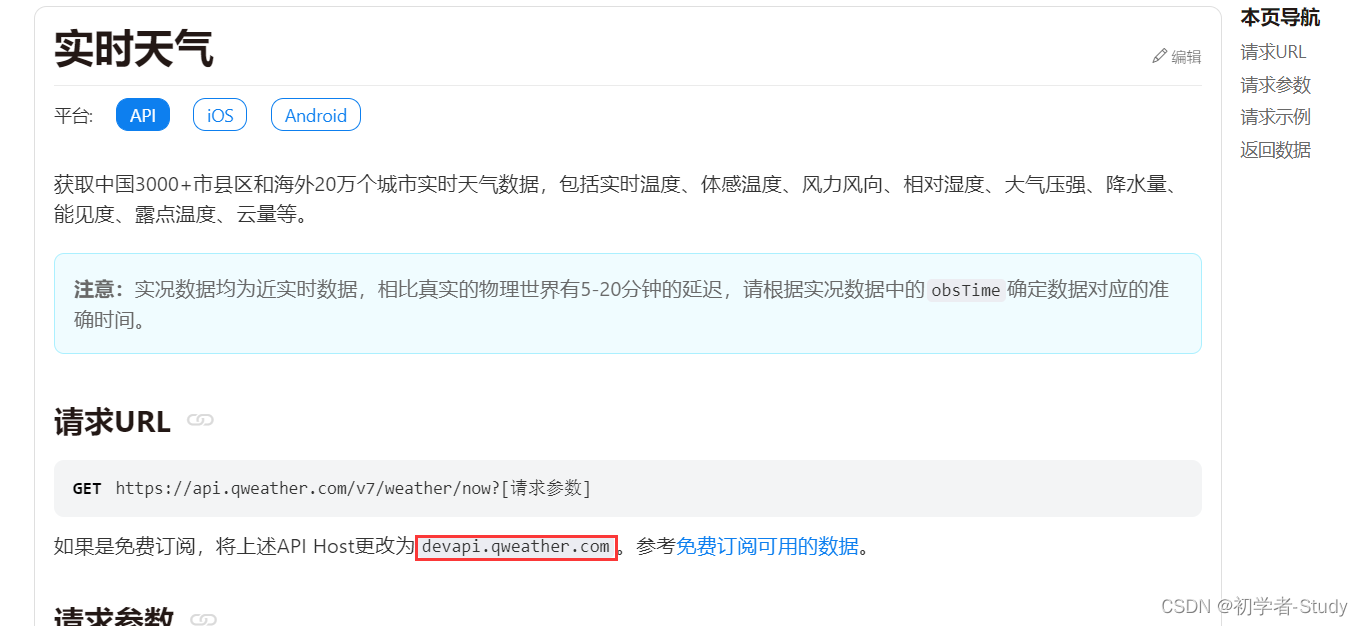
??这里我们看到请求的地址和之前的搜索城市不同,所以我们需要在请求网络的时候修改不同的API地址头,那么首先我们在library包下的ApiType枚举类中增加一个API类型,代码如下:
public enum ApiType {
SEARCH, //和风 城市搜索WEATHER, //和风 天气接口
}
这里增加了一个天气接口,下面我们修改一下NetworkApi类中的getBaseUrl(),代码如下:
private static void getBaseUrl(ApiType apiType) {
switch (apiType) {
case SEARCH:mBaseUrl = "https://geoapi.qweather.com";//和风天气搜索城市break;case WEATHER:mBaseUrl = "https://devapi.qweather.com";//和风天气APIdefault:break;}}
??这里我增加了一个case,用于判断接口传进来的Api类型,从而设置不同的地址头,因为每一个接口都需要有成功和失败的请求回调,那么我们修改一下BaseViewModel中的failed变量的作用域为public,代码如下:
public class BaseViewModel extends ViewModel {
public MutableLiveData<String> failed = new MutableLiveData<>();
}
之前是protected。
二、增加API接口
??下面我们需要增加一个实时天气的API接口,那么在增加接口之前首先要知道这个接口请求之后返回什么数据,可以看文档中的这里。
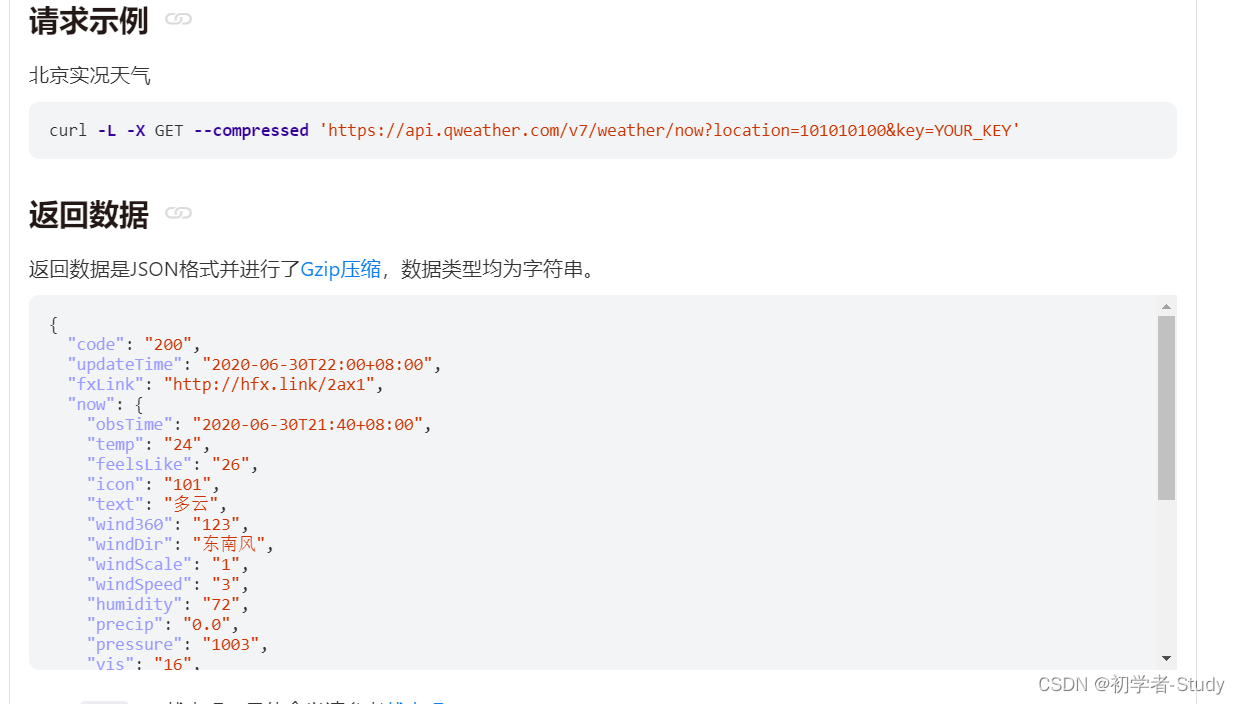
根据这里返回的示例JSON数据,我们可以手写一个数据实体类,在app模块的bean包下新建NowResponse类,代码如下所示:
public class NowResponse {
private String code;private String updateTime;private String fxLink;private NowBean now;private ReferBean refer;public String getCode() {
return code;}public void setCode(String code) {
this.code = code;}public String getUpdateTime() {
return updateTime;}public void setUpdateTime(String updateTime) {
this.updateTime = updateTime;}public String getFxLink() {
return fxLink;}public void setFxLink(String fxLink) {
this.fxLink = fxLink;}public NowBean getNow() {
return now;}public void setNow(NowBean now) {
this.now = now;}public ReferBean getRefer() {
return refer;}public void setRefer(ReferBean refer) {
this.refer = refer;}public static class NowBean {
private String obsTime;private String temp;private String feelsLike;private String icon;private String text;private String wind360;private String windDir;private String windScale;private String windSpeed;private String humidity;private String precip;private String pressure;private String vis;private String cloud;private String dew;public String getObsTime() {
return obsTime;}public void setObsTime(String obsTime) {
this.obsTime = obsTime;}public String getTemp() {
return temp;}public void setTemp(String temp) {
this.temp = temp;}public String getFeelsLike() {
return feelsLike;}public void setFeelsLike(String feelsLike) {
this.feelsLike = feelsLike;}public String getIcon() {
return icon;}public void setIcon(String icon) {
this.icon = icon;}public String getText() {
return text;}public void setText(String text) {
this.text = text;}public String getWind360() {
return wind360;}public void setWind360(String wind360) {
this.wind360 = wind360;}public String getWindDir() {
return windDir;}public void setWindDir(String windDir) {
this.windDir = windDir;}public String getWindScale() {
return windScale;}public void setWindScale(String windScale) {
this.windScale = windScale;}public String getWindSpeed() {
return windSpeed;}public void setWindSpeed(String windSpeed) {
this.windSpeed = windSpeed;}public String getHumidity() {
return humidity;}public void setHumidity(String humidity) {
this.humidity = humidity;}public String getPrecip() {
return precip;}public void setPrecip(String precip) {
this.precip = precip;}public String getPressure() {
return pressure;}public void setPressure(String pressure) {
this.pressure = pressure;}public String getVis() {
return vis;}public void setVis(String vis) {
this.vis = vis;}public String getCloud() {
return cloud;}public void setCloud(String cloud) {
this.cloud = cloud;}public String getDew() {
return dew;}public void setDew(String dew) {
this.dew = dew;}}public static class ReferBean {
private List<String> sources;private List<String> license;public List<String> getSources() {
return sources;}public void setSources(List<String> sources) {
this.sources = sources;}public List<String> getLicense() {
return license;}public void setLicense(List<String> license) {
this.license = license;}}
}
有了实体类,我们就可以去ApiService中增加接口代码了,代码如下所示:
@GET("/v7/weather/now?key=" + API_KEY)Observable<NowResponse> nowWeather(@Query("location") String location);
添加位置如下图所示:
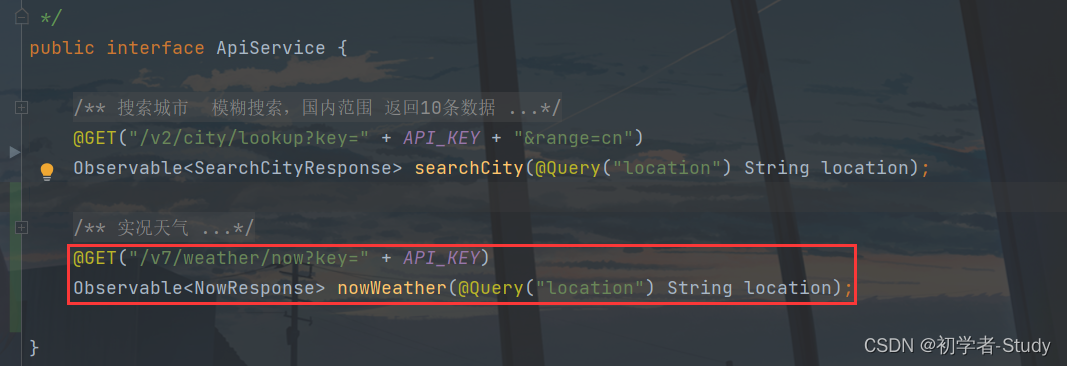
三、天气数据存储库
??下面我们应该写一个方法调用这个接口去请求网络,还记得上一篇文章中写到的搜索城市存储类SearchCityRepository吗?那么相应的我们可以在repository包下新增一个WeatherRepository类,里面可以写上所有和天气相关的接口请求方法,代码如下:
@SuppressLint("CheckResult")
public class WeatherRepository {
private static final String TAG = WeatherRepository.class.getSimpleName();/*** 实况天气** @param responseLiveData 成功数据* @param failed 错误信息* @param cityId 城市ID*/public void nowWeather(MutableLiveData<NowResponse> responseLiveData,MutableLiveData<String> failed, String cityId) {
String type = "实时天气-->";NetworkApi.createService(ApiService.class, ApiType.WEATHER).nowWeather(cityId).compose(NetworkApi.applySchedulers(new BaseObserver<>() {
@Overridepublic void onSuccess(NowResponse nowResponse) {
if (nowResponse == null) {
failed.postValue("实况天气数据为null,请检查城市ID是否正确。");return;}//请求接口成功返回数据,失败返回状态码if (Constant.SUCCESS.equals(nowResponse.getCode())) {
responseLiveData.postValue(nowResponse);} else {
failed.postValue(type + nowResponse.getCode());}}@Overridepublic void onFailure(Throwable e) {
Log.e(TAG, "onFailure: " + e.getMessage());failed.postValue(type + e.getMessage());}}));}
}
??这里的代码我相信你可以看得懂,就是请求接口拿到返回的数据再通过LiveData传递出去,这里我在请求失败的时候加了一个type,这样我们就可以很清楚的知道是那个接口有问题,那么同样需要修改一下SearchCityRepository类中searchCity()方法,这个就自己去修改吧,依葫芦画瓢就行。
??下面我们就需要在ViewModel中去调用刚才所写的nowWeather()方法,因为都是在MainActivity中请求数据,那么理应将代码写在MainViewModel中,在MainViewModel中增加如下代码:
public MutableLiveData<NowResponse> nowResponseMutableLiveData = new MutableLiveData<>();public void nowWeather(String cityId) {
new WeatherRepository().nowWeather(nowResponseMutableLiveData,failed, cityId);}
现在一切准备就绪了,下面我们应该做什么了?应该请求数据然后显示在页面上了。
四、获取实时天气数据
而要显示在页面上,我们首先需要修改一下activity_main.xml中的内容,毕竟它里面当前只有一个TextView,这可还不够啊,修改代码如下:
<?xml version="1.0" encoding="utf-8"?>
<androidx.constraintlayout.widget.ConstraintLayout xmlns:android="http://schemas.android.com/apk/res/android"xmlns:app="http://schemas.android.com/apk/res-auto"xmlns:tools="http://schemas.android.com/tools"android:layout_width="match_parent"android:layout_height="match_parent"android:background="@drawable/main_bg"tools:context=".MainActivity"><!--顶部标题--><com.google.android.material.appbar.MaterialToolbarandroid:id="@+id/materialToolbar"android:layout_width="match_parent"android:layout_height="wrap_content"app:layout_constraintEnd_toEndOf="parent"app:layout_constraintStart_toStartOf="parent"app:layout_constraintTop_toTopOf="parent"><TextViewandroid:layout_width="wrap_content"android:layout_height="wrap_content"android:layout_gravity="center"android:text="城市天气"android:textColor="@color/white"android:textSize="@dimen/sp_16" /></com.google.android.material.appbar.MaterialToolbar><!--天气状况--><TextViewandroid:id="@+id/tv_info"android:layout_width="wrap_content"android:layout_height="wrap_content"android:layout_marginStart="@dimen/dp_16"android:layout_marginTop="@dimen/dp_8"android:text="天气状况"android:textColor="@color/white"android:textSize="@dimen/sp_18"app:layout_constraintStart_toStartOf="parent"app:layout_constraintTop_toBottomOf="@+id/materialToolbar" /><!--温度--><TextViewandroid:id="@+id/tv_temp"android:layout_width="wrap_content"android:layout_height="wrap_content"android:layout_marginTop="@dimen/dp_24"android:text="0"android:textColor="@color/white"android:textSize="@dimen/sp_60"app:layout_constraintEnd_toEndOf="parent"app:layout_constraintStart_toStartOf="parent"app:layout_constraintTop_toBottomOf="@+id/tv_info" /><!--摄氏度符号--><TextViewandroid:layout_width="wrap_content"android:layout_height="wrap_content"android:text="℃"android:textColor="@color/white"android:textSize="@dimen/sp_24"app:layout_constraintStart_toEndOf="@+id/tv_temp"app:layout_constraintTop_toTopOf="@+id/tv_temp" /><!--城市--><TextViewandroid:id="@+id/tv_city"android:layout_width="wrap_content"android:layout_height="wrap_content"android:layout_marginTop="@dimen/dp_32"android:text="城市"android:textColor="@color/white"android:textSize="@dimen/sp_20"app:layout_constraintEnd_toEndOf="@+id/tv_temp"app:layout_constraintStart_toStartOf="@+id/tv_temp"app:layout_constraintTop_toBottomOf="@+id/tv_temp" /><!--上一次更新时间--><TextViewandroid:id="@+id/tv_update_time"android:layout_width="wrap_content"android:layout_height="wrap_content"android:layout_marginTop="@dimen/dp_8"android:text="上次更新时间:"android:textColor="@color/white"android:textSize="@dimen/sp_12"app:layout_constraintEnd_toEndOf="@+id/tv_city"app:layout_constraintStart_toStartOf="@+id/tv_city"app:layout_constraintTop_toBottomOf="@+id/tv_city" /></androidx.constraintlayout.widget.ConstraintLayout>
??这里面可能你会报错,因为你少了两个内容,一个是背景图main_bg,另一个是资源文件,里面我放置了一些文字和尺寸的值,在values下新建一个dimens.xml文件,里面代码如下所示:
<?xml version="1.0" encoding="utf-8"?>
<resources><!--字体大小--><dimen name="sp_10">10sp</dimen><dimen name="sp_12">12sp</dimen><dimen name="sp_14">14sp</dimen><dimen name="sp_16">16sp</dimen><dimen name="sp_18">18sp</dimen><dimen name="sp_20">20sp</dimen><dimen name="sp_24">24sp</dimen><dimen name="sp_60">60sp</dimen><!--尺寸大小--><dimen name="dp_1">1dp</dimen><dimen name="dp_2">2dp</dimen><dimen name="dp_4">4dp</dimen><dimen name="dp_6">6dp</dimen><dimen name="dp_8">8dp</dimen><dimen name="dp_12">12dp</dimen><dimen name="dp_16">16dp</dimen><dimen name="dp_24">24dp</dimen><dimen name="dp_32">32dp</dimen></resources>
??现在你应该只有那个背景图报错了,你可以自己弄一个进去,也可以在我的源码中拿,就放在drawable-nodpi文件夹下,你需要创建这个文件夹,如下图所示:

现在假设你的xml已经不报错了,我们看一下预览效果图。
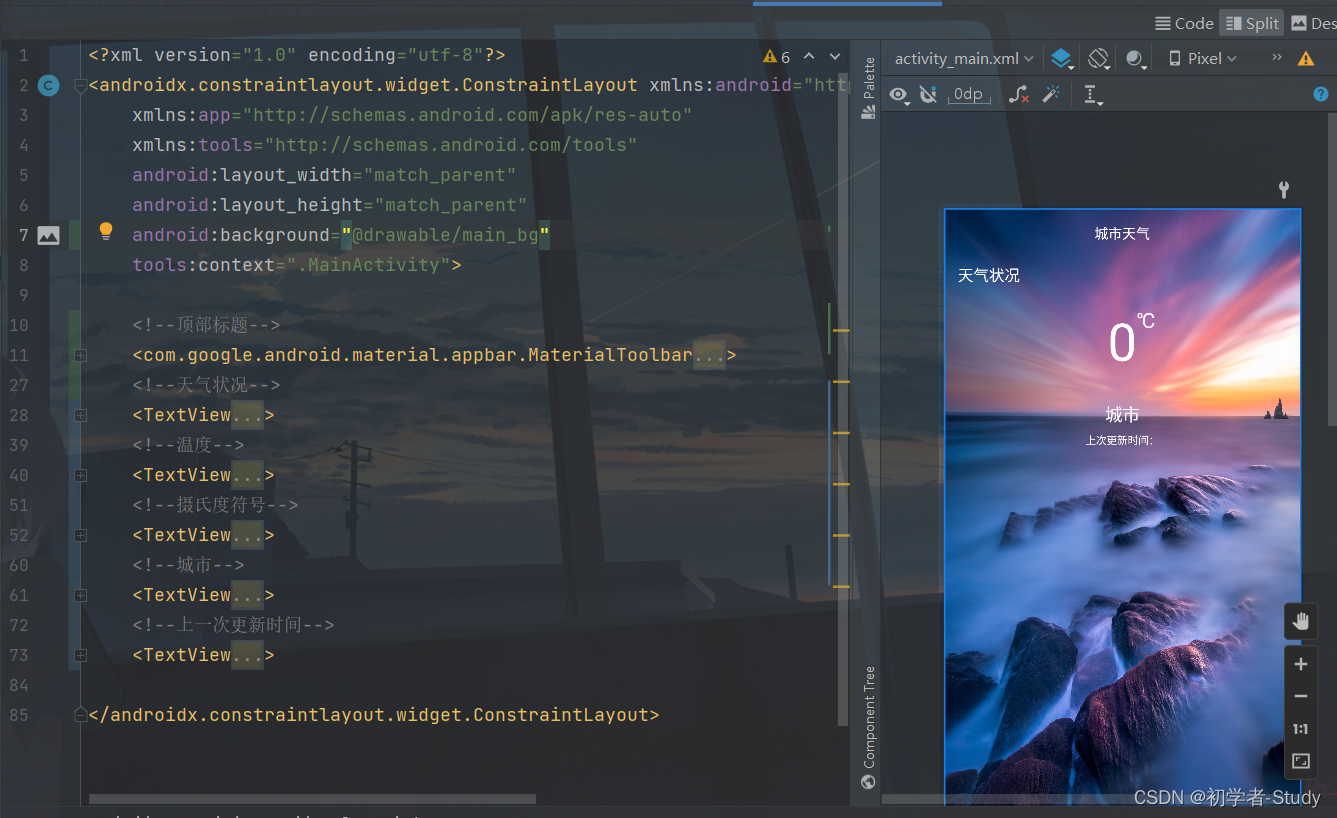
??相比于之前我使用了很多布局嵌套,现在通过ConstraintLayout进行布局,就显得代码量很少简洁,所以如果你还不会使用ConstraintLayout,一定要去学习一下。
好了,下面我们在MainActivity中使用实时天气请求数据,修改一下onObserveData()方法中的代码,如下所示:
@Overrideprotected void onObserveData() {
if (viewModel != null) {
//城市数据返回viewModel.searchCityResponseMutableLiveData.observe(this, searchCityResponse -> {
List<SearchCityResponse.LocationBean> location = searchCityResponse.getLocation();if (location != null && location.size() > 0) {
String id = location.get(0).getId();//获取到城市的IDif (id != null) {
//通过城市ID查询城市实时天气viewModel.nowWeather(id);}}});//实况天气返回viewModel.nowResponseMutableLiveData.observe(this, nowResponse -> {
NowResponse.NowBean now = nowResponse.getNow();if (now != null) {
binding.tvInfo.setText(now.getText());binding.tvTemp.setText(now.getTemp());binding.tvUpdateTime.setText("最近更新时间:" + nowResponse.getUpdateTime());}});//错误信息返回viewModel.failed.observe(this, this::showLongMsg);}}
新增的代码就是这三个地方
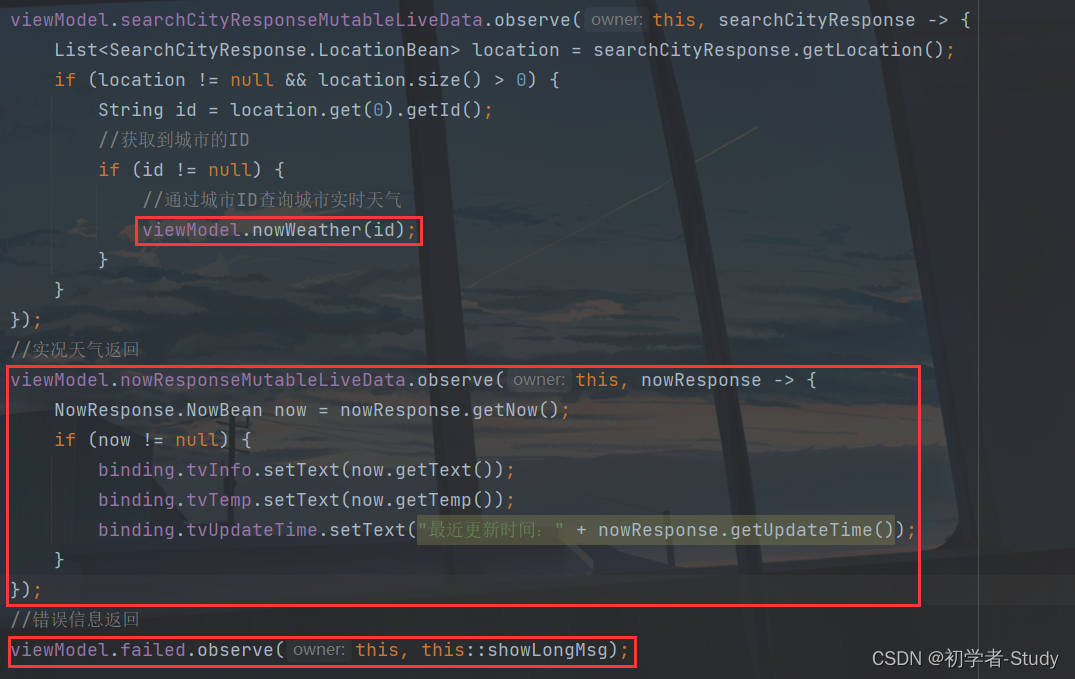
最后我们在onReceiveLocation()方法中去掉之前没有用到的代码,然后设置一下当前所处的城市,如下图所示:
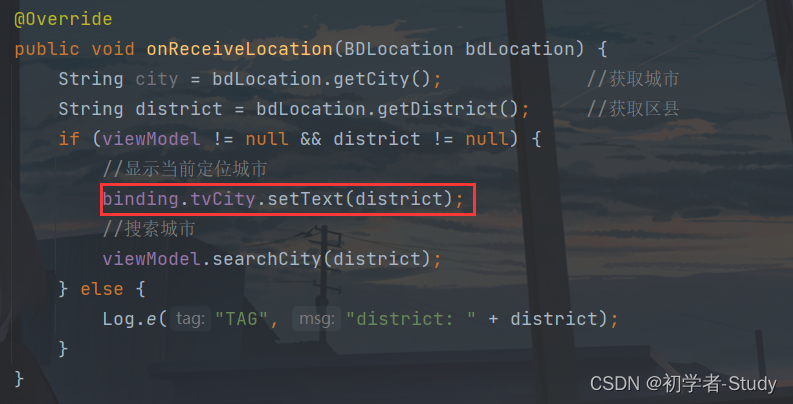
下面运行一下:

OK,就是这样。
五、全屏沉浸式
??这里数据确实显示出来了,但是我们注意到屏幕的顶部和底部分别有一些突兀,看起来不是很协调,我们需要让它看起来协调,可以这么做,首先我们修改一下res下的values下的themes.xml和values-night下的theme.xml中的代码:
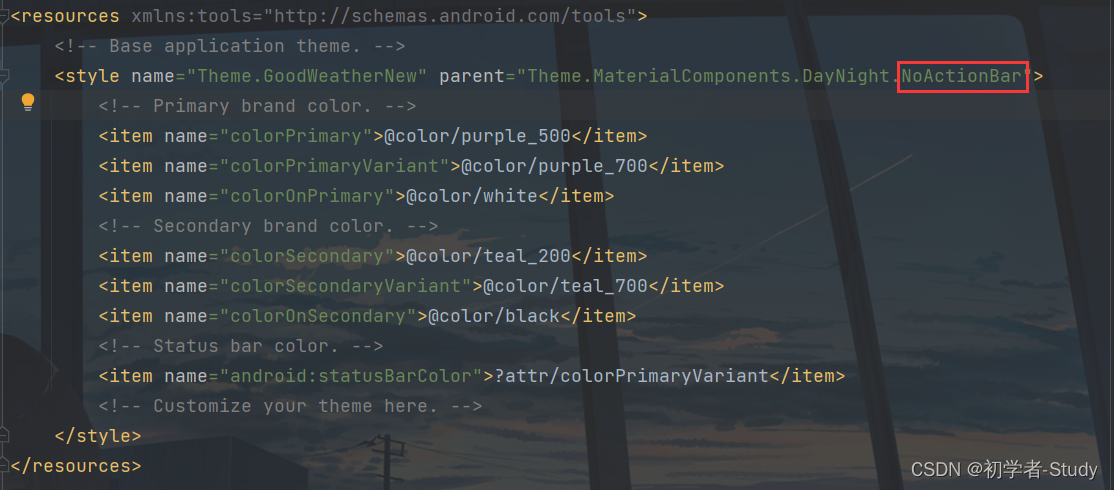
主要改动去掉默认的ActionBar,然后我们在BaseActivity中新增一个方法,用于设置全屏沉浸式,代码如下:
protected void setFullScreenImmersion() {
Window window = getWindow();window.clearFlags(WindowManager.LayoutParams.FLAG_TRANSLUCENT_STATUS);window.addFlags(WindowManager.LayoutParams.FLAG_DRAWS_SYSTEM_BAR_BACKGROUNDS);int option = window.getDecorView().getSystemUiVisibility() | View.SYSTEM_UI_FLAG_LAYOUT_STABLE |View.SYSTEM_UI_FLAG_LAYOUT_FULLSCREEN | View.SYSTEM_UI_FLAG_LAYOUT_HIDE_NAVIGATION;window.getDecorView().setSystemUiVisibility(option);window.setStatusBarColor(Color.TRANSPARENT);window.setNavigationBarColor(Color.TRANSPARENT);}
然后在MainActivity的onCreate()方法中调用。

下面重新运行一下:

本篇文章就到这里。
六、文章源码
欢迎 Star 和 Fork
第五篇文章源码地址:GoodWeather-New-5
旧版-------------------
6. 天气预报
天气预报是预测未来几天的天气,常用列表显示,实现这个功能的业务逻辑是:访问API、获取返回值、列表配置、数据渲染。首先是API接口。
① 新增API接口
根据和风天气中的文档,得知未来3-7天的天气预报接口为:
https://free-api.heweather.net/s6/weather/forecast?key=3086e91d66c04ce588a7f538f917c7f4&location=福田区
在网页上访问得到返回值,生成一个实体

代码如下:
package com.llw.goodweather.bean;import java.util.List;public class WeatherForecastResponse {
private List<HeWeather6Bean> HeWeather6;public List<HeWeather6Bean> getHeWeather6() {
return HeWeather6;}public void setHeWeather6(List<HeWeather6Bean> HeWeather6) {
this.HeWeather6 = HeWeather6;}public static class HeWeather6Bean {
/*** basic : {"cid":"CN101280603","location":"福田","parent_city":"深圳","admin_area":"广东","cnty":"中国","lat":"22.5410099","lon":"114.05095673","tz":"+8.00"}* update : {"loc":"2019-11-19 19:57","utc":"2019-11-19 11:57"}* status : ok* daily_forecast : [{"cond_code_d":"100","cond_code_n":"101","cond_txt_d":"晴","cond_txt_n":"多云","date":"2019-11-19","hum":"50","mr":"23:52","ms":"12:27","pcpn":"0.0","pop":"20","pres":"1012","sr":"06:39","ss":"17:38","tmp_max":"22","tmp_min":"16","uv_index":"5","vis":"25","wind_deg":"31","wind_dir":"东北风","wind_sc":"3-4","wind_spd":"17"},{"cond_code_d":"101","cond_code_n":"101","cond_txt_d":"多云","cond_txt_n":"多云","date":"2019-11-20","hum":"67","mr":"00:00","ms":"13:14","pcpn":"0.0","pop":"3","pres":"1011","sr":"06:40","ss":"17:38","tmp_max":"24","tmp_min":"16","uv_index":"4","vis":"25","wind_deg":"-1","wind_dir":"无持续风向","wind_sc":"1-2","wind_spd":"5"},{"cond_code_d":"101","cond_code_n":"101","cond_txt_d":"多云","cond_txt_n":"多云","date":"2019-11-21","hum":"73","mr":"00:54","ms":"13:57","pcpn":"0.0","pop":"2","pres":"1009","sr":"06:40","ss":"17:38","tmp_max":"26","tmp_min":"19","uv_index":"3","vis":"25","wind_deg":"-1","wind_dir":"无持续风向","wind_sc":"1-2","wind_spd":"2"}]*/private BasicBean basic;private UpdateBean update;private String status;private List<DailyForecastBean> daily_forecast;public BasicBean getBasic() {
return basic;}public void setBasic(BasicBean basic) {
this.basic = basic;}public UpdateBean getUpdate() {
return update;}public void setUpdate(UpdateBean update) {
this.update = update;}public String getStatus() {
return status;}public void setStatus(String status) {
this.status = status;}public List<DailyForecastBean> getDaily_forecast() {
return daily_forecast;}public void setDaily_forecast(List<DailyForecastBean> daily_forecast) {
this.daily_forecast = daily_forecast;}public static class BasicBean {
/*** cid : CN101280603* location : 福田* parent_city : 深圳* admin_area : 广东* cnty : 中国* lat : 22.5410099* lon : 114.05095673* tz : +8.00*/private String cid;private String location;private String parent_city;private String admin_area;private String cnty;private String lat;private String lon;private String tz;public String getCid() {
return cid;}public void setCid(String cid) {
this.cid = cid;}public String getLocation() {
return location;}public void setLocation(String location) {
this.location = location;}public String getParent_city() {
return parent_city;}public void setParent_city(String parent_city) {
this.parent_city = parent_city;}public String getAdmin_area() {
return admin_area;}public void setAdmin_area(String admin_area) {
this.admin_area = admin_area;}public String getCnty() {
return cnty;}public void setCnty(String cnty) {
this.cnty = cnty;}public String getLat() {
return lat;}public void setLat(String lat) {
this.lat = lat;}public String getLon() {
return lon;}public void setLon(String lon) {
this.lon = lon;}public String getTz() {
return tz;}public void setTz(String tz) {
this.tz = tz;}}public static class UpdateBean {
/*** loc : 2019-11-19 19:57* utc : 2019-11-19 11:57*/private String loc;private String utc;public String getLoc() {
return loc;}public void setLoc(String loc) {
this.loc = loc;}public String getUtc() {
return utc;}public void setUtc(String utc) {
this.utc = utc;}}public static class DailyForecastBean {
/*** cond_code_d : 100* cond_code_n : 101* cond_txt_d : 晴* cond_txt_n : 多云* date : 2019-11-19* hum : 50* mr : 23:52* ms : 12:27* pcpn : 0.0* pop : 20* pres : 1012* sr : 06:39* ss : 17:38* tmp_max : 22* tmp_min : 16* uv_index : 5* vis : 25* wind_deg : 31* wind_dir : 东北风* wind_sc : 3-4* wind_spd : 17*/private String cond_code_d;private String cond_code_n;private String cond_txt_d;private String cond_txt_n;private String date;private String hum;private String mr;private String ms;private String pcpn;private String pop;private String pres;private String sr;private String ss;private String tmp_max;private String tmp_min;private String uv_index;private String vis;private String wind_deg;private String wind_dir;private String wind_sc;private String wind_spd;public String getCond_code_d() {
return cond_code_d;}public void setCond_code_d(String cond_code_d) {
this.cond_code_d = cond_code_d;}public String getCond_code_n() {
return cond_code_n;}public void setCond_code_n(String cond_code_n) {
this.cond_code_n = cond_code_n;}public String getCond_txt_d() {
return cond_txt_d;}public void setCond_txt_d(String cond_txt_d) {
this.cond_txt_d = cond_txt_d;}public String getCond_txt_n() {
return cond_txt_n;}public void setCond_txt_n(String cond_txt_n) {
this.cond_txt_n = cond_txt_n;}public String getDate() {
return date;}public void setDate(String date) {
this.date = date;}public String getHum() {
return hum;}public void setHum(String hum) {
this.hum = hum;}public String getMr() {
return mr;}public void setMr(String mr) {
this.mr = mr;}public String getMs() {
return ms;}public void setMs(String ms) {
this.ms = ms;}public String getPcpn() {
return pcpn;}public void setPcpn(String pcpn) {
this.pcpn = pcpn;}public String getPop() {
return pop;}public void setPop(String pop) {
this.pop = pop;}public String getPres() {
return pres;}public void setPres(String pres) {
this.pres = pres;}public String getSr() {
return sr;}public void setSr(String sr) {
this.sr = sr;}public String getSs() {
return ss;}public void setSs(String ss) {
this.ss = ss;}public String getTmp_max() {
return tmp_max;}public void setTmp_max(String tmp_max) {
this.tmp_max = tmp_max;}public String getTmp_min() {
return tmp_min;}public void setTmp_min(String tmp_min) {
this.tmp_min = tmp_min;}public String getUv_index() {
return uv_index;}public void setUv_index(String uv_index) {
this.uv_index = uv_index;}public String getVis() {
return vis;}public void setVis(String vis) {
this.vis = vis;}public String getWind_deg() {
return wind_deg;}public void setWind_deg(String wind_deg) {
this.wind_deg = wind_deg;}public String getWind_dir() {
return wind_dir;}public void setWind_dir(String wind_dir) {
this.wind_dir = wind_dir;}public String getWind_sc() {
return wind_sc;}public void setWind_sc(String wind_sc) {
this.wind_sc = wind_sc;}public String getWind_spd() {
return wind_spd;}public void setWind_spd(String wind_spd) {
this.wind_spd = wind_spd;}}}
}接下来在ApiService中添加

代码如下:
/*** 未来3 - 7天天气预报*/@GET("/s6/weather/forecast?key=3086e91d66c04ce588a7f538f917c7f4")Call<WeatherForecastResponse> getWeatherForecast(@Query("location") String location);
② 修改订阅器
接下来修改订阅器WeatherContract


WeatherContract代码如下:
package com.llw.goodweather.contract;import android.content.Context;import com.llw.goodweather.api.ApiService;
import com.llw.goodweather.bean.TodayResponse;
import com.llw.goodweather.bean.WeatherForecastResponse;
import com.llw.mvplibrary.base.BasePresenter;
import com.llw.mvplibrary.base.BaseView;
import com.llw.mvplibrary.net.NetCallBack;
import com.llw.mvplibrary.net.ServiceGenerator;
import retrofit2.Call;
import retrofit2.Response;/*** 天气订阅器*/
public class WeatherContract {
public static class WeatherPresenter extends BasePresenter<IWeatherView> {
/*** 当日天气* @param context* @param location 区/县*/public void todayWeather(final Context context, String location) {
//得到构建之后的网络请求服务,这里的地址已经拼接完成,只差一个location了ApiService service = ServiceGenerator.createService(ApiService.class);//设置请求回调 NetCallBack是重写请求回调service.getTodayWeather(location).enqueue(new NetCallBack<TodayResponse>() {
//成功回调@Overridepublic void onSuccess(Call<TodayResponse> call, Response<TodayResponse> response) {
if (getView() != null) {
//当视图不会空时返回请求数据getView().getTodayWeatherResult(response);}}//失败回调@Overridepublic void onFailed() {
if (getView() != null) {
//当视图不会空时获取错误信息getView().getDataFailed();}}});}/*** 天气预报 3-7天(白嫖的就只能看到3天)* @param context* @param location*/public void weatherForecast(final Context context,String location){
ApiService service = ServiceGenerator.createService(ApiService.class);service.getWeatherForecast(location).enqueue(new NetCallBack<WeatherForecastResponse>() {
@Overridepublic void onSuccess(Call<WeatherForecastResponse> call, Response<WeatherForecastResponse> response) {
if(getView() != null){
getView().getWeatherForecastResult(response);}}@Overridepublic void onFailed() {
if(getView() != null){
getView().getDataFailed();}}});}}public interface IWeatherView extends BaseView {
//查询当天天气的数据返回void getTodayWeatherResult(Response<TodayResponse> response);//查询天气预报的数据返回void getWeatherForecastResult(Response<WeatherForecastResponse> response);//错误返回void getDataFailed();}
}接下来修改布局,增加列表和适配器
③ 修改布局,增加列表和适配器

代码中

这个时候你的MainActivity.java会报错

这是因为订阅器里面的内容没有写入。鼠标点击,Alt + Enter



接下来创建列表的item
在layout目录下创建item_weather_forecast_list.xml文件

代码如下:
<?xml version="1.0" encoding="utf-8"?>
<LinearLayout xmlns:android="http://schemas.android.com/apk/res/android"android:orientation="vertical"android:layout_width="match_parent"android:layout_height="wrap_content"><LinearLayoutandroid:padding="@dimen/sp_12"android:orientation="horizontal"android:layout_width="match_parent"android:layout_height="wrap_content"><!--日期--><TextViewandroid:id="@+id/tv_date"android:text="1234"android:textSize="@dimen/sp_14"android:textColor="#FFF"android:layout_width="0dp"android:layout_weight="1"android:layout_height="wrap_content"/><!--天气描述--><TextViewandroid:gravity="center"android:id="@+id/tv_info"android:textSize="@dimen/sp_14"android:textColor="#FFF"android:layout_width="0dp"android:layout_weight="1"android:layout_height="wrap_content"/><!--最低温、最高温--><TextViewandroid:gravity="right"android:id="@+id/tv_low_and_height"android:textSize="@dimen/sp_14"android:textColor="#FFF"android:layout_width="0dp"android:layout_weight="1"android:layout_height="wrap_content"/></LinearLayout>
</LinearLayout>
接下来创建一个适配器
在com.llw.goodweather下新建一个WeatherForecastAdapter适配器

代码如下:
package com.llw.goodweather.adapter;import androidx.annotation.Nullable;import com.chad.library.adapter.base.BaseQuickAdapter;
import com.chad.library.adapter.base.BaseViewHolder;
import com.llw.goodweather.R;
import com.llw.goodweather.bean.WeatherForecastResponse;import java.util.List;/*** 天气预报列表展示适配器*/
public class WeatherForecastAdapter extends BaseQuickAdapter<WeatherForecastResponse.HeWeather6Bean.DailyForecastBean, BaseViewHolder> {
public WeatherForecastAdapter(int layoutResId, @Nullable List<WeatherForecastResponse.HeWeather6Bean.DailyForecastBean> data) {
super(layoutResId, data);}@Overrideprotected void convert(BaseViewHolder helper, WeatherForecastResponse.HeWeather6Bean.DailyForecastBean item) {
helper.setText(R.id.tv_date, item.getDate())//日期.setText(R.id.tv_info, item.getCond_txt_d())//天气.setText(R.id.tv_low_and_height, item.getTmp_min() + "/" + item.getTmp_max() + "℃");//最低温和最高温}
}④ 使用适配器进行数据展示
在MainActivity.java中增加
List<WeatherForecastResponse.HeWeather6Bean.DailyForecastBean> mList;//初始化数据源WeatherForecastAdapter mAdapter;//初始化适配器/*** 初始化天气预报数据列表*/private void initList() {
mList = new ArrayList<>();//声明为ArrayListmAdapter = new WeatherForecastAdapter(R.layout.item_weather_forecast_list, mList);//为适配器设置布局和数据源LinearLayoutManager manager = new LinearLayoutManager(context);//布局管理,默认是纵向rv.setLayoutManager(manager);//为列表配置管理器rv.setAdapter(mAdapter);//为列表配置适配器}
然后在**initData()**方法中调用


返回值做处理
//查询天气预报,请求成功后的数据返回@Overridepublic void getWeatherForecastResult(Response<WeatherForecastResponse> response) {
if (("ok").equals(response.body().getHeWeather6().get(0).getStatus())) {
//最低温和最高温tvLowHeight.setText(response.body().getHeWeather6().get(0).getDaily_forecast().get(0).getTmp_min() + " / " +response.body().getHeWeather6().get(0).getDaily_forecast().get(0).getTmp_max() + "℃");if (response.body().getHeWeather6().get(0).getDaily_forecast() != null) {
List<WeatherForecastResponse.HeWeather6Bean.DailyForecastBean> data= response.body().getHeWeather6().get(0).getDaily_forecast();mList.clear();//添加数据之前先清除mList.addAll(data);//添加数据mAdapter.notifyDataSetChanged();//刷新列表} else {
ToastUtils.showShortToast(context, "天气预报数据为空");}} else {
ToastUtils.showShortToast(context, response.body().getHeWeather6().get(0).getStatus());}}
运行

这样天气预报这个功能就完成了。
接下来是生活指数。
7. 生活指数
生活指数就是一些生活建议,实现的不走其实和天气预报差不太多,但是比天气预报要简单一些,因为不需要列表显示,文本即可。
① 新增API接口
根据和风天气中的文档,得知生活指数接口为:
https://free-api.heweather.net/s6/weather/lifestyle?key=3086e91d66c04ce588a7f538f917c7f4&location=福田区
在网页上访问得到返回值,生成一个实体

代码如下:
package com.llw.goodweather.bean;import java.util.List;public class LifeStyleResponse {
private List<HeWeather6Bean> HeWeather6;public List<HeWeather6Bean> getHeWeather6() {
return HeWeather6;}public void setHeWeather6(List<HeWeather6Bean> HeWeather6) {
this.HeWeather6 = HeWeather6;}public static class HeWeather6Bean {
/*** basic : {"cid":"CN101280603","location":"福田","parent_city":"深圳","admin_area":"广东","cnty":"中国","lat":"22.5410099","lon":"114.05095673","tz":"+8.00"}* update : {"loc":"2019-11-23 09:55","utc":"2019-11-23 01:55"}* status : ok* lifestyle : [{"type":"comf","brf":"舒适","txt":"白天不太热也不太冷,风力不大,相信您在这样的天气条件下,应会感到比较清爽和舒适。"},{"type":"drsg","brf":"热","txt":"天气热,建议着短裙、短裤、短薄外套、T恤等夏季服装。"},{"type":"flu","brf":"少发","txt":"各项气象条件适宜,无明显降温过程,发生感冒机率较低。"},{"type":"sport","brf":"适宜","txt":"天气较好,赶快投身大自然参与户外运动,尽情感受运动的快乐吧。"},{"type":"trav","brf":"适宜","txt":"天气较好,温度适宜,是个好天气哦。这样的天气适宜旅游,您可以尽情地享受大自然的风光。"},{"type":"uv","brf":"强","txt":"紫外线辐射强,建议涂擦SPF20左右、PA++的防晒护肤品。避免在10点至14点暴露于日光下。"},{"type":"cw","brf":"适宜","txt":"适宜洗车,未来持续两天无雨天气较好,适合擦洗汽车,蓝天白云、风和日丽将伴您的车子连日洁净。"},{"type":"air","brf":"中","txt":"气象条件对空气污染物稀释、扩散和清除无明显影响。"}]*/private BasicBean basic;private UpdateBean update;private String status;private List<LifestyleBean> lifestyle;public BasicBean getBasic() {
return basic;}public void setBasic(BasicBean basic) {
this.basic = basic;}public UpdateBean getUpdate() {
return update;}public void setUpdate(UpdateBean update) {
this.update = update;}public String getStatus() {
return status;}public void setStatus(String status) {
this.status = status;}public List<LifestyleBean> getLifestyle() {
return lifestyle;}public void setLifestyle(List<LifestyleBean> lifestyle) {
this.lifestyle = lifestyle;}public static class BasicBean {
/*** cid : CN101280603* location : 福田* parent_city : 深圳* admin_area : 广东* cnty : 中国* lat : 22.5410099* lon : 114.05095673* tz : +8.00*/private String cid;private String location;private String parent_city;private String admin_area;private String cnty;private String lat;private String lon;private String tz;public String getCid() {
return cid;}public void setCid(String cid) {
this.cid = cid;}public String getLocation() {
return location;}public void setLocation(String location) {
this.location = location;}public String getParent_city() {
return parent_city;}public void setParent_city(String parent_city) {
this.parent_city = parent_city;}public String getAdmin_area() {
return admin_area;}public void setAdmin_area(String admin_area) {
this.admin_area = admin_area;}public String getCnty() {
return cnty;}public void setCnty(String cnty) {
this.cnty = cnty;}public String getLat() {
return lat;}public void setLat(String lat) {
this.lat = lat;}public String getLon() {
return lon;}public void setLon(String lon) {
this.lon = lon;}public String getTz() {
return tz;}public void setTz(String tz) {
this.tz = tz;}}public static class UpdateBean {
/*** loc : 2019-11-23 09:55* utc : 2019-11-23 01:55*/private String loc;private String utc;public String getLoc() {
return loc;}public void setLoc(String loc) {
this.loc = loc;}public String getUtc() {
return utc;}public void setUtc(String utc) {
this.utc = utc;}}public static class LifestyleBean {
/*** type : comf* brf : 舒适* txt : 白天不太热也不太冷,风力不大,相信您在这样的天气条件下,应会感到比较清爽和舒适。*/private String type;private String brf;private String txt;public String getType() {
return type;}public void setType(String type) {
this.type = type;}public String getBrf() {
return brf;}public void setBrf(String brf) {
this.brf = brf;}public String getTxt() {
return txt;}public void setTxt(String txt) {
this.txt = txt;}}}
}在ApiService中增加

代码如下:
/*** 生活指数*/@GET("/s6/weather/lifestyle?key=3086e91d66c04ce588a7f538f917c7f4")Call<LifeStyleResponse> getLifestyle(@Query("location") String location);
记得将key的值修改为自己的Key
② 修改订阅器
在WeatherContract新增生活指数订阅


/*** 生活指数* @param context* @param location*/public void lifeStyle(final Context context,String location){
ApiService service = ServiceGenerator.createService(ApiService.class);service.getLifestyle(location).enqueue(new NetCallBack<LifeStyleResponse>() {
@Overridepublic void onSuccess(Call<LifeStyleResponse> call, Response<LifeStyleResponse> response) {
if(getView() != null){
getView().getLifeStyleResult(response);}}@Overridepublic void onFailed() {
if(getView() != null){
getView().getDataFailed();}}});}
//查询生活指数的数据返回void getLifeStyleResult(Response<LifeStyleResponse> response);
③ 修改布局
这次要展示的数据会比较多,所以布局的整体要用NestedScrollView包裹起来,变成一个·可以上下滑动的布局,布局修改后的代码如下(PS:为了不出现问题,这里我贴上全部的布局代码):
<?xml version="1.0" encoding="utf-8"?>
<LinearLayout xmlns:android="http://schemas.android.com/apk/res/android"xmlns:app="http://schemas.android.com/apk/res-auto"xmlns:tools="http://schemas.android.com/tools"android:gravity="center"android:fitsSystemWindows="true"android:background="@drawable/pic_bg"android:layout_width="match_parent"android:layout_height="match_parent"tools:context=".MainActivity"><!--相对布局--><RelativeLayoutandroid:layout_width="match_parent"android:layout_height="match_parent"><!--透明度为0.3的黑色背景--><LinearLayoutandroid:background="#000"android:alpha="0.3"android:layout_width="match_parent"android:layout_height="match_parent"/><!--主要的布局文件--><LinearLayoutandroid:orientation="vertical"android:layout_width="match_parent"android:layout_height="match_parent"><!--标题 沉浸式--><androidx.appcompat.widget.Toolbarandroid:id="@+id/toolbar"android:layout_width="match_parent"android:layout_height="?attr/actionBarSize"app:contentInsetLeft="16dp"app:popupTheme="@style/AppTheme.PopupOverlay"><TextViewandroid:layout_width="wrap_content"android:layout_height="wrap_content"android:layout_gravity="center"android:textSize="16sp"android:textColor="#FFF"android:text="城市天气" /></androidx.appcompat.widget.Toolbar><!--NestedScrollView 里面只能包裹一个大的布局,当这个布局长度超出手机展示的部分就可以滚动,其中overScrollMode="never"的意思是隐藏掉滚动条到顶部和底部时的水波纹--><androidx.core.widget.NestedScrollViewandroid:overScrollMode="never"android:layout_width="match_parent"android:layout_height="match_parent"><!--天气和所在城市 --><LinearLayoutandroid:gravity="center_horizontal"android:orientation="vertical"android:layout_width="match_parent"android:layout_height="match_parent"><!--天气状况--><TextViewandroid:paddingLeft="16dp"android:paddingTop="12dp"android:id="@+id/tv_info"android:textColor="#FFF"android:textSize="18sp"android:layout_width="match_parent"android:layout_height="wrap_content"/><!--温度--><LinearLayoutandroid:gravity="top|center_horizontal"android:layout_marginTop="20dp"android:orientation="horizontal"android:layout_width="match_parent"android:layout_height="wrap_content"><TextViewandroid:id="@+id/tv_temperature"android:layout_width="wrap_content"android:layout_height="wrap_content"android:text="0"android:textColor="#FFF"android:textSize="60sp" /><TextViewandroid:layout_width="wrap_content"android:layout_height="match_parent"android:text="℃"android:textColor="#FFF"android:textSize="24sp" /></LinearLayout><!--最高温和最低温--><TextViewandroid:layout_marginTop="12dp"android:id="@+id/tv_low_height"android:textColor="#FFF"android:textSize="@dimen/sp_14"android:layout_width="wrap_content"android:layout_height="wrap_content"/><!--城市--><TextViewandroid:layout_marginTop="20dp"android:id="@+id/tv_city"android:textColor="#FFF"android:text="城市"android:textSize="20sp"android:layout_width="wrap_content"android:layout_height="wrap_content"/><!--上一次更新时间--><TextViewandroid:layout_marginTop="8dp"android:id="@+id/tv_old_time"android:textColor="#FFF"android:text="上次更新时间:"android:textSize="@dimen/sp_12"android:layout_width="wrap_content"android:layout_height="wrap_content"/><!--用于显示天气预报数据--><androidx.recyclerview.widget.RecyclerViewandroid:layout_marginTop="20dp"android:id="@+id/rv"android:layout_width="match_parent"android:layout_height="wrap_content"/><!--用于展示生活指数的布局--><LinearLayoutandroid:orientation="vertical"android:padding="20dp"android:layout_width="match_parent"android:layout_height="wrap_content"><!--标题--><TextViewandroid:textSize="18sp"android:textColor="#FFF"android:text="生活建议"android:layout_width="wrap_content"android:layout_height="wrap_content"/><!--舒适度--><TextViewandroid:layout_marginTop="16dp"android:id="@+id/tv_comf"android:text="舒适度:"android:textSize="@dimen/sp_14"android:textColor="#FFF"android:layout_width="wrap_content"android:layout_height="wrap_content"/><!--旅游指数--><TextViewandroid:layout_marginTop="16dp"android:id="@+id/tv_trav"android:text="旅游指数:"android:textSize="@dimen/sp_14"android:textColor="#FFF"android:layout_width="wrap_content"android:layout_height="wrap_content"/><!--运动指数--><TextViewandroid:layout_marginTop="16dp"android:id="@+id/tv_sport"android:text="运动指数:"android:textSize="@dimen/sp_14"android:textColor="#FFF"android:layout_width="wrap_content"android:layout_height="wrap_content"/><!--洗车指数--><TextViewandroid:layout_marginTop="16dp"android:id="@+id/tv_cw"android:text="洗车指数:"android:textSize="@dimen/sp_14"android:textColor="#FFF"android:layout_width="wrap_content"android:layout_height="wrap_content"/><!--空气指数--><TextViewandroid:layout_marginTop="16dp"android:id="@+id/tv_air"android:text="空气指数:"android:textSize="@dimen/sp_14"android:textColor="#FFF"android:layout_width="wrap_content"android:layout_height="wrap_content"/><!--穿衣指数--><TextViewandroid:layout_marginTop="16dp"android:id="@+id/tv_drsg"android:text="穿衣指数:"android:textSize="@dimen/sp_14"android:textColor="#FFF"android:layout_width="wrap_content"android:layout_height="wrap_content"/><!--感冒指数--><TextViewandroid:layout_marginTop="16dp"android:id="@+id/tv_flu"android:text="感冒指数:"android:textSize="@dimen/sp_14"android:textColor="#FFF"android:layout_width="wrap_content"android:layout_height="wrap_content"/></LinearLayout></LinearLayout></androidx.core.widget.NestedScrollView></LinearLayout></RelativeLayout>
</LinearLayout>
注释已经在代码中写好了,相信你看了就明白了。接下来就是数据返回的处理,和页面数据渲染显示。
④ 数据渲染显示

由于返回的数据可能会为空,为了使返回数据为空的时候程序不报错,这里要做判断,在模块的utils包下写一个工具类。

工具类代码如下:
package com.llw.mvplibrary.utils;import android.os.Build;
import android.util.SparseArray;
import android.util.SparseBooleanArray;
import android.util.SparseIntArray;
import android.util.SparseLongArray;import androidx.annotation.RequiresApi;
import androidx.collection.LongSparseArray;
import androidx.collection.SimpleArrayMap;import java.lang.reflect.Array;
import java.util.Collection;
import java.util.Map;/*** 空判断工具类*/
public final class ObjectUtils {
private ObjectUtils() {
throw new UnsupportedOperationException("u can't instantiate me...");}/*** Return whether object is empty.** @param obj The object.* @return {@code true}: yes<br>{@code false}: no*/public static boolean isEmpty(final Object obj) {
if (obj == null) {
return true;}if (obj.getClass().isArray() && Array.getLength(obj) == 0) {
return true;}if (obj instanceof CharSequence && obj.toString().length() == 0) {
return true;}if (obj instanceof Collection && ((Collection) obj).isEmpty()) {
return true;}if (obj instanceof Map && ((Map) obj).isEmpty()) {
return true;}if (obj instanceof SimpleArrayMap && ((SimpleArrayMap) obj).isEmpty()) {
return true;}if (obj instanceof SparseArray && ((SparseArray) obj).size() == 0) {
return true;}if (obj instanceof SparseBooleanArray && ((SparseBooleanArray) obj).size() == 0) {
return true;}if (obj instanceof SparseIntArray && ((SparseIntArray) obj).size() == 0) {
return true;}if (Build.VERSION.SDK_INT >= Build.VERSION_CODES.JELLY_BEAN_MR2) {
if (obj instanceof SparseLongArray && ((SparseLongArray) obj).size() == 0) {
return true;}}if (obj instanceof LongSparseArray && ((LongSparseArray) obj).size() == 0) {
return true;}if (Build.VERSION.SDK_INT >= Build.VERSION_CODES.JELLY_BEAN) {
if (obj instanceof android.util.LongSparseArray&& ((android.util.LongSparseArray) obj).size() == 0) {
return true;}}return false;}public static boolean isEmpty(final CharSequence obj) {
return obj == null || obj.toString().length() == 0;}public static boolean isEmpty(final Collection obj) {
return obj == null || obj.isEmpty();}public static boolean isEmpty(final Map obj) {
return obj == null || obj.isEmpty();}public static boolean isEmpty(final SimpleArrayMap obj) {
return obj == null || obj.isEmpty();}public static boolean isEmpty(final SparseArray obj) {
return obj == null || obj.size() == 0;}public static boolean isEmpty(final SparseBooleanArray obj) {
return obj == null || obj.size() == 0;}public static boolean isEmpty(final SparseIntArray obj) {
return obj == null || obj.size() == 0;}public static boolean isEmpty(final LongSparseArray obj) {
return obj == null || obj.size() == 0;}@RequiresApi(api = Build.VERSION_CODES.JELLY_BEAN_MR2)public static boolean isEmpty(final SparseLongArray obj) {
return obj == null || obj.size() == 0;}@RequiresApi(api = Build.VERSION_CODES.JELLY_BEAN)public static boolean isEmpty(final android.util.LongSparseArray obj) {
return obj == null || obj.size() == 0;}/*** Return whether object is not empty.** @param obj The object.* @return {@code true}: yes<br>{@code false}: no*/public static boolean isNotEmpty(final Object obj) {
return !isEmpty(obj);}public static boolean isNotEmpty(final CharSequence obj) {
return !isEmpty(obj);}public static boolean isNotEmpty(final Collection obj) {
return !isEmpty(obj);}public static boolean isNotEmpty(final Map obj) {
return !isEmpty(obj);}public static boolean isNotEmpty(final SimpleArrayMap obj) {
return !isEmpty(obj);}public static boolean isNotEmpty(final SparseArray obj) {
return !isEmpty(obj);}public static boolean isNotEmpty(final SparseBooleanArray obj) {
return !isEmpty(obj);}public static boolean isNotEmpty(final SparseIntArray obj) {
return !isEmpty(obj);}public static boolean isNotEmpty(final LongSparseArray obj) {
return !isEmpty(obj);}@RequiresApi(api = Build.VERSION_CODES.JELLY_BEAN_MR2)public static boolean isNotEmpty(final SparseLongArray obj) {
return !isEmpty(obj);}@RequiresApi(api = Build.VERSION_CODES.JELLY_BEAN)public static boolean isNotEmpty(final android.util.LongSparseArray obj) {
return !isEmpty(obj);}/*** Return whether object1 is equals to object2.** @param o1 The first object.* @param o2 The second object.* @return {@code true}: yes<br>{@code false}: no*/public static boolean equals(final Object o1, final Object o2) {
return o1 == o2 || (o1 != null && o1.equals(o2));}/*** Require the objects are not null.** @param objects The object.* @throws NullPointerException if any object is null in objects*/public static void requireNonNull(final Object... objects) {
if (objects == null) throw new NullPointerException();for (Object object : objects) {
if (object == null) throw new NullPointerException();}}/*** Return the nonnull object or default object.** @param object The object.* @param defaultObject The default object to use with the object is null.* @param <T> The value type.* @return the nonnull object or default object*/public static <T> T getOrDefault(final T object, final T defaultObject) {
if (object == null) {
return defaultObject;}return object;}/*** Return the hash code of object.** @param o The object.* @return the hash code of object*/public static int hashCode(final Object o) {
return o != null ? o.hashCode() : 0;}
}接下来调用方法请求生活指数

请求返回数据做处理:
//查询生活指数,请求成功后的数据返回@Overridepublic void getLifeStyleResult(Response<LifeStyleResponse> response) {
if(("ok").equals(response.body().getHeWeather6().get(0).getStatus())){
List<LifeStyleResponse.HeWeather6Bean.LifestyleBean> data = response.body().getHeWeather6().get(0).getLifestyle();if(!ObjectUtils.isEmpty(data)){
for (int i = 0;i<data.size();i++){
if(("comf").equals(data.get(i).getType())){
tvComf.setText("舒适度:"+data.get(i).getTxt());}else if(("drsg").equals(data.get(i).getType())){
tvDrsg.setText("穿衣指数:"+data.get(i).getTxt());}else if(("flu").equals(data.get(i).getType())){
tvFlu.setText("感冒指数:"+data.get(i).getTxt());}else if(("sport").equals(data.get(i).getType())){
tvSport.setText("运动指数:"+data.get(i).getTxt());}else if(("trav").equals(data.get(i).getType())){
tvTrav.setText("旅游指数:"+data.get(i).getTxt());}else if(("cw").equals(data.get(i).getType())){
tvCw.setText("洗车指数:"+data.get(i).getTxt());}else if(("air").equals(data.get(i).getType())){
tvAir.setText("空气指数:"+data.get(i).getTxt());}}}else {
ToastUtils.showShortToast(context, "生活指数数据为空");}}else {
ToastUtils.showShortToast(context, response.body().getHeWeather6().get(0).getStatus());}}
运行一下:

很明显数据显示不完全,然后向上滑动。

这样就完成了这个生活指数的数据显示。
但是感觉页面上好多字呀,这时候为了在视觉上舒缓,就要通过会动的东西来勾引,呸,吸引住你。比如风的数据显示,多少级的风,哪个方向,通过风车来增加页面的动。会动的风车喔。
源码地址:GoodWeather
欢迎 Star 和 Fork
下一篇:Android 天气APP(六)旋转风车显示风力、风向